Import Art
Imported artwork can be either vector objects or bitmaps. There are no special requirements for importing vector objects. Once they are copied and pasted, or imported, into an Illustrator document, they behave just like other Illustrator vectors. Imported bitmaps are often managed differently. Let s look at three scenarios for importing bitmap art.
Scenario #1 You want to use a charcoal or pen drawing as a non-printing layer in your illustrations, and trace over it using Illustrator tools. Then you ll be able to use Illustrator s full set of tools and effects on the artwork. Figure 3-1 shows a drawing being used as a tracing layer for Illustrator s drawing tools.
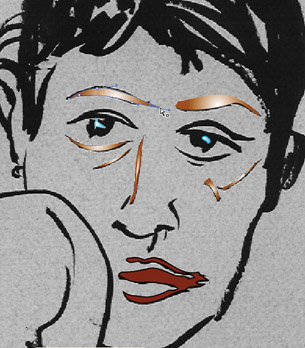
Figure 3-1: Using a scanned bitmap (gray and black) as a model for drawing (in color )
Scenario #2 You want to import a sketch, but leave it alone as a bitmap, and simply include it as part of your illustrations (mixing bitmap and vector art in the same Illustrator file). Figure 3-2 shows an illustration that includes both an imported bitmap and vector art.
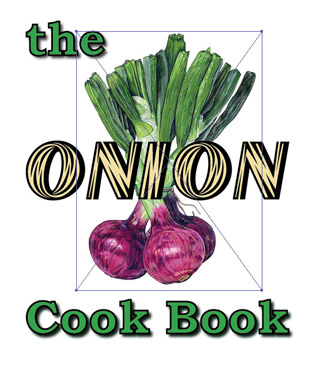
Figure 3-2: The onion is an imported Photoshop (PSD) file, and the text was created in Illustrator.
Scenario #3 You want to import a bitmap image (such as a scanned drawing) and use Illustrator s tracing tools to convert that bitmap object into a vector object. You ll explore all three scenarios in this chapter.
EAN: 2147483647
Pages: 175
- The Second Wave ERP Market: An Australian Viewpoint
- Enterprise Application Integration: New Solutions for a Solved Problem or a Challenging Research Field?
- Distributed Data Warehouse for Geo-spatial Services
- Data Mining for Business Process Reengineering
- Intrinsic and Contextual Data Quality: The Effect of Media and Personal Involvement