Preview Print Colors on Your Monitor
You can have Illustrator tune your monitor to display colors that look more like the colors you ll get when you print your document. The first step in doing that is to select a color setting. Do that by choosing Illustrator (Edit) Color Settings. The Color Settings dialog box appears. From the Settings drop-down menu in the dialog box, choose the appropriate prepress default settings for your part of the world. Figure 22-1 shows settings for the United States.
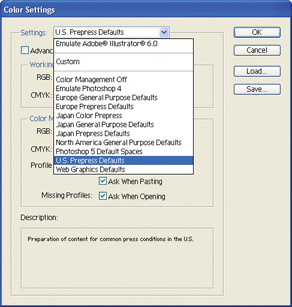
Figure 22-1: The U.S. Prepress Defaults setting reflects color settings used by many commercial print shops in the United States. Many other regional options are also available.
If you are previewing work that will be produced by a commercial print shop, you can consult your print shop for advice on which setting to select. Or they may provide you with more detailed setting information and you can customize the Color Settings dialog box based on that information.
Once you have defined a color setting in the Color Settings dialog box, click OK. Now (and only now) you can tune your monitor colors to more closely match print output. Follow these steps to synchronize your monitor colors with your printer s colors:
-
With your document open , choose View Proof Setup Custom.
-
In the Proof Setup dialog box, choose your printer or one close to it from the Profile list.
-
Click OK in the Proof Setup dialog box.
-
Choose View Proof Colors to enable your monitor to simulate printed color.
Usually printed colors will be darker than the backlit RGB colors generated by your monitor.
EAN: 2147483647
Pages: 175