Use Illustrator s Toolbox
Much of the power of Illustrator is stored in the tools in the Toolbox. In addition, the color and screen buttons at the bottom of the Toolbox let you quickly assign (or remove) colors from objects and easily toggle between different views of your workspace.
Unfortunately, the majority of the Illustrator tools are initially hidden. You see them only when you click on a tool pop-out (indicated by a small triangle in the lower-right corner of the tool icon).
All this can be a bit overpowering until you learn your way around the Toolbox. You will eventually get comfortable finding needed tools, but I wanted to provide a clear, easy map to the Toolbox right away and explain very briefly what each tool does. That way you ll be able to find your way around, and in the process, you ll get a quick introduction to much of what Illustrator can do.
Most of the tools in the Illustrator Toolbox are actually just front icons for sets of tools. These sets of tools are sometimes called tearoffs because they can be torn off the Toolbar, revealing the hidden set of tools under the main display tool.
If you click and hold down your mouse button on a tearoff tool, the entire set of underlying tools is revealed, as shown in Figure 1-9.

Figure 1-9: The Rectangle tool tearoff includes shape tools for several other shapes .
Any tool in the Toolbox with a tiny triangle in the lower-right corner of the tool icon is covering up a tearoff tool set. To tear off a set of tools from the main Toolbox, first reveal the tearoff, and then click the Tearoff icon, as shown in Figure 1-10.
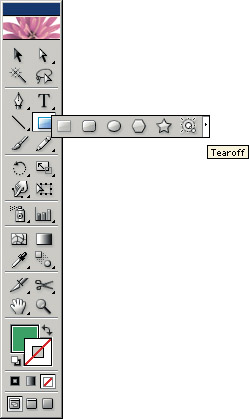
Figure 1-10: Tearing off a set of tools from the rather overly complex Toolbox
EAN: 2147483647
Pages: 175