PRINTER BANDWIDTH MANAGEMENT
| | ||
| | ||
| | ||
Presentation Server has built-in functionality to manage printer bandwidth within a Presentation Server client session. When a print job is transmitted through the ICA channel, it leads to increased bandwidth consumption. Failure to control printer bandwidth leads to slow or unresponsive sessions during printing. If the bandwidth is managed, the print jobs take longer to complete, but the user 's session is not adversely affected. The bandwidth that print jobs are allowed to consume in the ICA channel can be configured either on the per-server level or as a Presentation Server policy. The following formula is a guideline for using printer bandwidth management:

-
– BandwidthAllocatedforICA This value is the bandwidth size allocated for ICA traffic across a specific WAN link.
-
– AveragePerSessionBandwidth This is the average bandwidth used per ICA session.
-
– NumberofConcurrentUsers This value is the number of concurrent users that access the Citrix servers through the connection link.
| Note | If this equation results in a negative number, then set the bandwidth available for printing to 5Kb. |
For example, if there is a T1 line from site to site with a 500Kb allocated partition for ICA and 10 concurrent users that use 30Kb per session, then we would limit the user printing bandwidth per session to 20Kb.
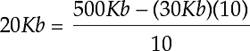
As mentioned earlier, the settings for printer bandwidth management can be configured on a per-server basis or a policy basis.
Server-Level Setting
The server-level setting can be configured in the properties of the individual server, or it can be done in the Printer Management section of the CMC. The following steps are used to configure the bandwidth setting for an individual server:
-
Log on to the Management Console for Citrix Presentation Server 4.
-
Click Printer Management.
-
Click the Bandwidth tab in the right-hand pane.
-
Right-click the server to be configured and click Edit.
-
Click the radio button next to Limited and enter the number of Kbps that are appropriate for that server. Click OK.
| Note | The setting for a server can be copied to other servers in the environment by right-clicking the server and then selecting the servers in the dialog that would be appropriate for that setting. |
Limiting Printing Bandwidth Through Policies
The best practice for limiting printing bandwidth is to configure policies to do it. You can set a policy rule to limit bandwidth in sessions to which the policy is applied. You apply such a policy to sessions that have slow connection speeds. To configure a printing bandwidth policy,
-
Log on to the Management Console for Citrix Presentation Server 4.
-
In the left pane of the console, select the Policies node.
-
In the right pane of the console, select a policy that you apply to sessions with low connection speeds.
-
From the Actions menu, choose Properties.
-
In the policy Properties page, open BandwidthSession Limits, and choose Printer.
-
Use the Printer rule to enable and disable the printing bandwidth session limit. When enabling the printing bandwidth session limit, provide a bandwidth limit in kilobits per second.
-
Click OK.
After configuring a printing bandwidth limit in a policy, consequent sessions to which it is applied adhere to the limit. You must apply a policy through a filter for the policy to affect sessions.
DOS and Windows CE Clients
Presentation Server provides auto-creation of client printers (printers that are locally connected to client devices) for DOS and Windows CE clients. Auto-creation makes these printers available for the client user for printing from the applications they run in ICA sessions.
Presentation Server can make the client printers available by using the console to set up auto-creation for these clients. Servers download a printer definition to the client device to make the client printer available in client sessions. To configure auto-creation for DOS and Windows CE clients:
-
Log on to the Management Console for Citrix Presentation Server 4.
-
Under the Printer Management node of the console, select Printers.
-
From the Actions menu, choose Printer ManagementClient Printers.
You can view the status of printers for clients on DOS and Windows CE platforms in the Client Printers dialog box. In the dialog box, the word <downloaded> appears in the list when information for client printer setup is sent from the server to the client device.
Use the Client Printers dialog box to add, remove, reset, edit, and delete the configuration for the Clients for DOS and Windows CE printers.
These client printers are available to the individual client users only. A client printer appears in applications running on the server only during the client user's ICA session.
EAN: 2147483647
Pages: 137
- Chapter IV How Consumers Think About Interactive Aspects of Web Advertising
- Chapter VI Web Site Quality and Usability in E-Commerce
- Chapter VIII Personalization Systems and Their Deployment as Web Site Interface Design Decisions
- Chapter XIV Product Catalog and Shopping Cart Effective Design
- Chapter XVI Turning Web Surfers into Loyal Customers: Cognitive Lock-In Through Interface Design and Web Site Usability