PRESENTATION SERVER 4 PRINTING ENHANCEMENTS
| | ||
| | ||
| | ||
The printing architecture changed with the introduction of Presentation Server 4. The major printing enhancements are:
-
– A revamped print engine
-
– A universal print driver based on enhanced metafile technologies
-
– Printing- related policies
These enhancements allow for printing to be less complex, easier for users, and faster for printer output. For a detailed analysis of the changes to the printing process, see the "Citrix Presentation Server 4Printing Enhancements" white paper available on Citrix's Web site.
Revamped Print Engine
The Presentation Server 4 print engine was redesigned to use the Windows enhanced metafile format for transferring the print jobs. This was a "ground up" rebuild that not only changed the server-side processing but also added enhancements to the client-side print handler (ICA Client Version 9 and above).
Figure 18-1 shows the legacy (Presentation Server 3 and below) versus current (Presentation Server 4) server-side architectures. First, note that cdm.sys, which previously managed all ICA channels, including printing, is no longer directly responsible for the printing process. Instead the Citrix Print Manager Service, cpsvc.exe, assumes control of the print process. Second, the number of code components involved in the printing process was reduced: Legacy versions used Wfshell.exe, Ctxnotif.dll, Wsxica.dll, Chgcdm.exe, and Printcfg.exe. Presentation Server 4 reduces this to two components , Ctxprn.dll and Cpsvc.exe. These enhancements coupled with the EMF format change allow Citrix Print Manager Service to produce compressed print files that are 8090 percent smaller than previous print output, reduce overall CPU load and CPU spikes associated with print enumeration and print job rendering, and insulate the users shell session from the print process. Additionally, the print device identifier has been changed to be " printername in session number" instead of the "client device name / printername " as it was in the past. This eliminates the issues related to identical client names, multiple sessions for a single user , and printer names that were too long to be displayed in client applications. (The old format placed the actual printer name last in the string, and many applications could not display the 2030 character string in their pull-down menus ; hence, users could not actually see the named printer they wanted to select.)
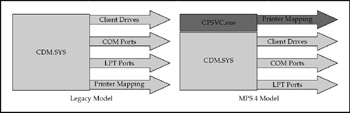
Figure 18-1: Revamped printing subsystem
Universal Print Driver (UPD) Based on Enhanced Metafile Technologies
Previous versions of Citrix Presentation Server supported the PCL4 and PCL5c universal drivers based on the Hewlett-Packard LaserJet II and 4500 drivers. These old drivers were limited in support for common printer capabilities and forms. The new UPD provides the same base features as the previous UPD but functions by default as a "proxy" print driver for the actual client-side driverable to query and expose capabilities of the client's actual print driver such as watermarking, "2-up" printing, and similar advanced features. This allows the UPD to leverage these common capabilities as well as discover underlying client printer capabilities such as paper size and stapling. The UPD does not require a PCL-compatible driver on the client, only a functioning print driver.
The previous UPD versions also relied on intermediate translation (by the server-side driver) of the print job into a standard language (HP-PCL). Once the job was delivered to the client, it was "rasterized" to preserve graphics and layout. The client-side driver had to reformat the job for local printing. With the EMF-based UPD, no intermediate translation occurs on the server; the job is sent to the client as EMF. This substantially reduces processing on both the client and the server and preserves graphics primitives in the print stream. On the client side, the EMF metafile handler, EMFRENDR.dll, and a client-side EMF interpreter, VDSPL30N.dll (available in the ICA Client for Windows version 9.0 or above) capture the data of the inbound spool file into the user's temp directory and launch CPVIEWER.exe (responsible to interpret the EMF spool files by playing back each record) to preview and print the file.
Printing-Related Policies
Printing management has been enhanced and is now centralized in the policies node of the Presentation Server Console instead of the Printer Management node (see Table 18-1). In the past some configurations could be done via Citrix policy, a farm property, or the Citrix Connection Configuration utility. Now that all the common settings have been migrated to the policy and the farm-level settings are gone, all configurations for individual user settings should be done via the Presentation Server policy.
| Policy | Description | Options |
|---|---|---|
| Session Printers | Chooses a printer based on a roaming user's session information | Add printersshared name, server, printer model, and location. Set default printer to the client's main printer. Do not adjust the user's default printer. |
| Client Printers\ Auto-Creation | Controls creation of client printers on the client device | Auto-create all client printers. Auto-create local (nonnetwork) client printers only. Auto-create the client's default printer only. Do not auto-create client printers. |
| Client Printers\Legacy Client Printers | Allows use of legacy printer names and preserves backward compatibility with prior versions of the server | Create dynamic session-private client printers. Create old-style client printers. |
| Client Printers\Printer Properties Retention | Controls the location where printer properties are stored | Saved on the client device only. Retained in user profile only. Held in profile only if not saved on client. |
| Client Printers\Print Job Routing | Controls whether print requests are processed by the client or the server | Connect directly to network print server if possible. Always connect indirectly as a client printer. |
| Client Printers\Turn Off Client Printer Mapping | Prevents users from using printers connected to their client devices | Turn off client printer mapping. |
| Drivers\Native Printer Driver Auto-Install | Controls installation of native Windows drivers when automatically creating client and network printers | Install Windows native drivers as needed. Do not automatically install drivers. |
| Drivers\Universal Driver | Controls when to use the Universal Print Driver | Use the universal driver only if requested driver is unavailable. |
| Use only printer modelspecific drivers. Use universal driver only. |
The largest enhancement in the use of the policies is the ability to set a default printer when auto-creating network printers. The Legacy Client Printers option is also very beneficial for applications that cannot use the printer naming conventions. Another major enhancement is the ability to set all of these settings according to the policy and not just on a farm level.
| Note | The new functionality in the printing environment is available only with the 9. x and later versions of the Win32 Presentation Server Client. |
Presentation Server Printing Overview
Users running applications that are published on Presentation Server servers can print to the following types of printers:
-
– Printers connected to ports on the users' Win16 and Win32 client devices, Windows CE, DOS, Linux, UNIX, or Macintosh OS platforms
-
– Virtual printers created for tasks such as printing from a PostScript driver to a file on a Windows client device
-
– Shared printers connected to print servers on a Windows network
-
– Printers connected directly to Citrix Presentation Server servers
-
– Printers that change according to the attributes of a session (session printers)
The printer objects that Presentation Server clients use can be categorized by connection types. There are three types of printer connections in a Presentation Server farm: client connections, network connections, and local connections. This chapter refers to printers in a server farm as client printers, network printers, and local printers, depending on the type of connection they have in the farm.
Client Printers
Client printers are defined differently depending on the Presentation Server client platform.
-
– On DOS-based and WinCE client devices, a client printer is physically connected to a port on the client device by a cable.
-
– On UNIX and Macintosh client devices, a PC or PostScript printer connected to a serial port (or a USB port for newer Macintoshes) is considered a client printer.
-
– On 32-bit Windows platforms (Windows 9x, Windows NT, Windows 2000, and Windows XP), any printer that is set up in Windows (these printers appear in the Printers folder on the client device) is a client printer. Locally connected printers, printers that are connected on a network, and virtual printers are all considered client printers.
Network Printers
Printers that are connected to print servers and shared on a Windows network are referred to as network printers. In Windows network environments, users can set up a network printer on their computers if they have permission to connect to the print server. In a Presentation Server environment, administrators can import network printers and assign them to users based on a Presentation Server policy. When a network printer is set up for use on an individual Windows computer, the printer is a client printer on the client device.
Local Printers
A local printer is a printer created by an administrator on the Presentation Server server using the Add Printer Wizard from within the Printers applet in the Control Panel. As with a network printer, print jobs printed to a local printer bypass the client device and can be sent either to a Windows print server or directly to a printer, depending on how the printer has been created on the server. If the printer is added to the Presentation Server server with the port pointed to a share such as \\printserver\sharename, then the print job is sent to the print server before heading to the printer. The print queue can be Windows-, NetWare-, or UNIX-based. If the printer is added and the port specifies the actual printer itself (such as an lpr queue to the printer's IP address), then the Presentation Server server is essentially the print server, and the job is sent directly to the printer. Local printers are not typically utilized in an enterprise Presentation Server environment because of the need for the administrator to set up every printer in the environment on each Presentation Server server. However, local printers can be utilized effectively in smaller Presentation Server farms (three or fewer servers).
EAN: 2147483647
Pages: 137