6.9 Registry View
| Some registry configuration has already been dealt withCOM component registration can be managed in the File System view; file types get their own special treatment. But if you want to add other registry entries, you can use the Setup project's Registry view. As Figure 6-17 shows, the Registry view looks like a trimmed -down version of the Windows registry editor. The registry key hierarchy is presented in a tree view on the left, and values can be edited on the right. The most obvious difference is that only a small subset of the keys is shownonly the structure required by the application is present. Figure 6-17. Registry view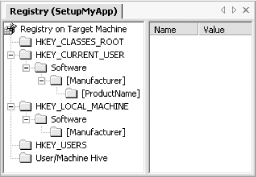 By default, Setup projects contain a certain amount of structure but no data. Various HKEY_XXX roots are provided as a convenience. As Figure 6-17 shows, [Manufacturer] key will be added under HKCU\Software and HKLM\Software . (This is present only in non-web-based applications.)
By default, the keys in this view will not be created at install time unless they need to bekeys will be created only if you specify values underneath them. (So, although a newly created Setup project contains several keys in the Registry view, it will not cause the registry to be modified unless you add some values.) If you want to create keys without values, simply select the key and set its AlwaysCreate property to true.
Registry keys have a DeleteAtUninstall property. By default, this property is false, but this is often the appropriate setting. The best way to understand this property is to think of it as meaning "Force delete at uninstall." If an installer has to create a key at installation time, it will usually delete it automatically when the program is uninstalled . There is only one exception: if you forced a key to be created by setting its AlwaysCreate property to true, then you must also force its removal by setting DeleteAtUninstall to true.
Registry settings can be imported into a Setup project. The context menu for the Registry on Target Machine node in the Registry view has an Import Node... item. This lets you open a .reg file and import its contents into the project. |
EAN: 2147483647
Pages: 147
