Removing a Primary Site
At some point, you might need to remove an SMS 2.0 site server for one reason or another. Perhaps you are moving your site server to another computer, or perhaps you need to remove a component. The removal process consists of three main parts: removing the site server client software, removing the SMS site server components, and cleaning up the server. This last task generally consists of removing any leftover folders and files, registry keys, and SMS accounts.
Removing the Site Server Client Software
When SMS 2.0 installs your site server, it also installs the SMS client software. The site server automatically becomes a client to the SMS 2.0 site. The first step in uninstalling your primary site, therefore, is to remove the client piece. To do so, follow these steps:
- Start the Windows NT Registry Editor (Regedt32.exe).

CAUTION
Modifying the Windows NT Registry without due caution is like signing your server's death warrant. Be careful!
- Find and highlight the following key: HKEY_LOCAL_MACHINE\Software\Microsoft\SMSClient\Configuration\Client Properties.
- Choose Edit from the Registry Editor menu, and then choose Add Value to open the Add Value dialog box. Enter SMS Client Deinstall as the value name, select REG_SZ as the data type, and click OK to open the String Editor dialog box.
- In the String Editor dialog box, enter True and then click OK.
- Close the Windows NT Registry Editor.
- Open the Control Panel in Windows NT, and start the Services program.
- Find and highlight the SMS Client Service option.
- Click Stop to stop the SMS Client Service. After the service stops, click Start to start the SMS Client Service. Restarting the SMS Client Service causes it to reread the registry to find the deinstall value you entered. It will then begin the deinstall process. Once the service starts, close the Services program.
You will notice that the deinstall process has begun. This may take several minutes to complete—when the SMS Client Service is no longer running, the deinstall process will be complete. To see whether this service is running, check the Control Panel again or check the Task Manager for the absence of the process file Clisvcl.exe.
This same process can actually be used to remove the SMS client software from any Windows NT computer. Once the client components have been removed from the site server, you can proceed to the next task at hand—removing the site server components.
Removing the Primary Site
To remove a primary site, follow these steps:
- Initiate SMS 2.0's uninstall process by executing SMS 2.0 Setup from the SMS 2.0 CD, or by running the SMS Setup program from the Systems Management Server program group on the site server.
- From the Setup Options screen, shown in Figure 2-40, select Remove SMS.
- Click Next to display the SMS Database Deinstallation Options screen, shown in Figure 2-49. Here you are given the opportunity to also delete the SMS and software metering databases. Uncheck these check boxes if your intent is to reinstall the site server and point it to the existing databases.
- Click Next and then click Finish to complete the removal process.
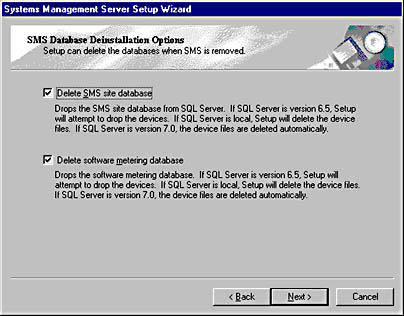
Figure 2-49. The SMS Database Deinstallation Options screen.
The SMS 2.0 removal process will uninstall SMS services and components, remove the SMS Administrator Console, and remove the Systems Management Server program group. However, it will not completely remove all vestiges of SMS 2.0 from your server. There are three areas of cleanup which you will need to attend to: removing folders and files, removing Windows NT registry keys, and removing SMS accounts and groups. We'll look at how to perform this cleanup next.
Removing Folders and Files
Use the Windows Explorer to search for the drive on which SMS 2.0 was installed. You will still see the SMS folder. Delete it and all its subdirectories. Remember that any non-SMS files or folders in the SMS folder will be removed also. To avoid the removal of non-SMS data, install SMS in a folder that doesn't hold any other data. You might also find the following folders on this drive: CAP_sitecode, if the site server was assigned the CAP site system role; SMSLogon, if the site system was assigned the logon point site system role; and one or more SMSPkgx$ directories (x represents the drive letter) if the site system was assigned the distribution point site system role. The CAP and logon point folders should all have been removed when you ran the Remove SMS option in Setup. Nevertheless, be sure to confirm that they are gone.
When SMS 2.0 sets up your site server, it also installs the site server as a site client. The client component files are stored in a subfolder named MS created in the operating system folder—for example, WINNT\MS. The client removal process should have already cleaned out all the subfolders below \MS, but not the \MS folder. You will need to delete this subfolder yourself.
In the C root, delete all SMSSetup.* files. In the operating system folder root, delete SMSCFG.ini. After these folders and files have been deleted, you must turn your attention to the registry. SMS does add several entries to the registry; however, the uninstall process does not completely remove them. The next section discusses how to clean up the registry.
Removing SMS Windows NT Registry Keys
Using the Windows NT Registry Editor (with all due caution, of course), find the HKEY_LOCAL_MACHINE\Software\Microsoft key. Within this key, remove the following subkeys if they exist:
- MMC
- NAL
- SMS
- SNMP_EVENTS
Then find the HKEY_LOCAL_MACHINE\System\CurrentControlSet\Services key and be sure to delete any service keys beginning with SMS if any exist.
Now that we have cleaned up the leftover folders, files, and registry keys, we have one last job. SMS uses many different accounts and groups to perform different tasks. So far, we have looked only at the SMS Service account. Other accounts are described throughout this book, especially in Chapter 16. You should remove these accounts and groups to complete the cleanup process.
Removing Accounts and Groups
Through the User Manager For Domains in Windows NT member servers, find and remove any user accounts that begin with SMS. You should find at least five accounts, depending on how you configured your primary site. Also remove the groups SMSAdmins and SMSInternalCliGrp. If you created any additional accounts of your own for use with SMS, be sure to delete those as well.
After you perform these cleanup steps successfully, your server should be free of any leftover SMS folders, files, registry keys, and accounts. Be sure to review the entire process before you remove your site servers and perhaps create a checklist for yourself of the tasks involved. Always pay particular attention when editing or deleting any registry key to avoid errors.
EAN: 2147483647
Pages: 167