Restoring Site Systems
Compared to recovering a site server, restoring an SMS site system such as a CAP, logon point, distribution point, or software metering server is rather elemental. Recall from Chapter 3 that SMS site systems are built by the SMS site server. You identify the site systems and assign their roles through the SMS Administrator Console. Consequently, if a site system should need to be rebuilt or replaced, it is merely a matter of reassigning that server through the site server.
For example, suppose that a site system such as a CAP goes down and needs to be replaced. When you bring the failed server back on line, SMS will simply restore the appropriate files and components to that site system. If the site system itself needs to be replaced and its computer name has changed, you would remove the old server as a site system from the site server and then add the new server to the SMS site as a site system and assign it the appropriate role.
SMS logon points are always domain controllers for the Windows NT domain you specify. When you need to replace an existing domain controller or add a new domain controller to the Windows NT domain, the SMS site server will automatically discover it and configure it appropriately to become a logon point for the site.
In a similar fashion, distribution points actually assume their role as packages are distributed and refreshed to these distribution points. Consequently, replacing or recovering a distribution point is simply a matter of refreshing the packages for that distribution point. To do so, follow these steps:
- In the Packages folder of the SMS Administrator Console, select the package you need to redistribute, right-click on it, choose All Tasks from the context menu, and then choose Manage Distribution Points to launch the Manage Distribution Points Wizard, shown in Figure 17-13.
- Click Next to display the Manage Distribution Points screen, shown in Figure 17-14. Select the Refresh The Package On Selected Distribution Points option.
- Click Next to display the Refresh Package screen, shown in Figure 17-15. In the Distribution Points list, find the distribution point you just recovered and select it.
- Click Next to display the Completing The Manage Distribution Points Wizard screen, and click Finish to begin the update process.
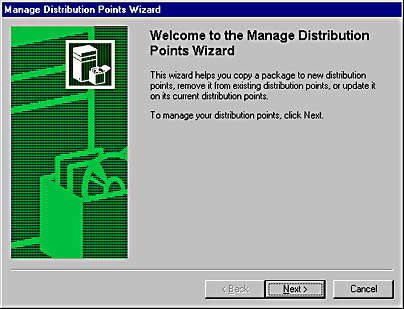
Figure 17-13. The Manage Distribution Points Wizard welcome screen.
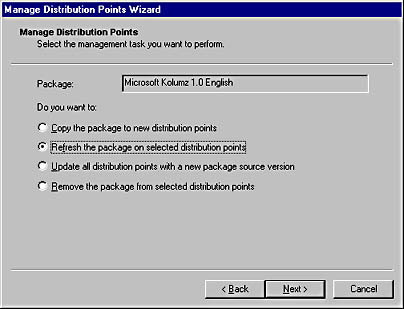
Figure 17-14. The Manage Distribution Points screen.
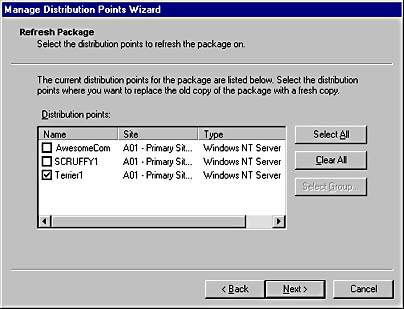
Figure 17-15. The Refresh Package screen.

CAUTION
If you are recovering a distribution point that has gone down, the packages must be redistributed to the same drive and directory on which they were originally configured. For example, if you created your own shared folders to which the package was originally distributed, re-create the shares before redistributing the packages.
Software metering servers are also recovered by reassigning them through the SMS Administrator Console. If the site maintains other software metering servers, licenses will be balanced to the recovered system according to the balancing options you configured for the site. Refer to Chapter 14 for a detailed discussion of the configuration and implementation of software metering servers.

TIP
If the SQL server or site server fails, SMS components running on site systems will continue to function correctly, although status messages and data updates will not be forwarded to the site server until it is restored. This means that SMS clients will continue to report inventory data, run advertised programs, and meter software.
EAN: 2147483647
Pages: 167