Backup Process Flow
The process for completely backing up your SMS site server involves the same basic steps whether you are automating this task through the SMS Administrator Console or carrying out the procedure yourself. In either case, you should have successfully backed up the following data:
- SMS site database
- SMS directory on the site server
- Master site control file (SMS\Inboxes\Sitectrl.box\Sitectrl.ct0)
- SMS and NAL registry keys on the site server
The following sections explore how to back up the data types listed above. We'll begin by discussing SMS Service Manager, first discussed in Chapter 3 and then again in Chapter 5, to stop all SMS services and components.
Stopping All Services and Components
Before you initiate any backup steps, you must of course stop any SMS services and components that may be running so that they do not leave open any files or lock any portion of the database. This includes ending any remote SMS Administrator Console sessions that may be active.
SMS services and components are best managed through the SMS Service Manager tool in the SMS Administrator Console. We discussed how to use this tool in Chapter 5 and we'll review briefly here. To stop a service or component, follow these steps:
- In the SMS Administrator Console, navigate to the Tools folder, select SMS Service Manager, right-click on it, choose Select All Tasks, and then choose Start SMS Service Manager.
- Expand the site server entry, and select Components to display a list of available components, as shown in Figure 17-3.
- To view the current status of a component, select it and click the Query Component button (an exclamation point). To disable the component, select it and click the Stop button (the red square).
- Click the Query Component button again to verify that the component has stopped.
- To start a component, select it and click the Start button (the green triangle).
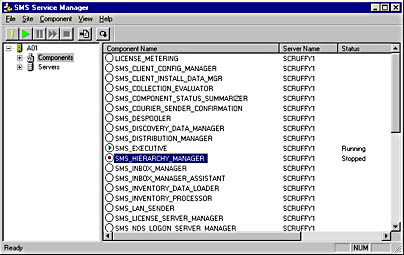
Figure 17-3. The SMS Service Manager window, showing available services and components.

TIP
You can stop or start all the components at one time by choosing Select All from the Component menu and then clicking the Stop or Start button.
By stopping the SMS Executive first through the SMS Service Manager, you will stop most of the other SMS components, as many of these components are themselves started by the SMS Executive. After you have stopped all SMS services and components using this technique, verify that the following services have indeed stopped by running the Services applet in the Control Panel:
- Info APS, Info Sentinel, and Info Agent (if Crystal Info is installed)
- SMS Executive
- SMS License Server Manager
- SMS NT Logon Discovery Agent
- SMS Site Component Manager
- SMS SQL Monitor
- SQL Executive
- SQL Server Agent (SQL Server 7.0)
- Windows Management
Only after you have stopped all the services and components should you back up the SMS site database.
Backing Up the Site Database
You can back up this database using a number of techniques. You could use SQL Server's BACKUP command through the SQL Server Enterprise Manager. (This process is described in Chapter 18.) You could use your favorite third-party backup system, such as Seagate's Backup Exec, which includes add-ons that back up SQL Server databases.( Review your backup product's documentation to learn how.) You could also use the Export Site Database or Backup SMS Site Server maintenance tasks available through the SMS Administrator Console. These tasks are described in the section "Backing Up the Site Through Systems Management Server" later in this chapter.
Backing Up Registry Keys and the Directory Structure
Next you back up the SMS and NAL registry keys by choosing Save Key from the Windows NT Registry Editor's Registry menu and then the SMS directory structure. When you back up these elements, you should give the backups similar names. Use the site code in the name, and perhaps add a number indicating the date or iteration of the backup. For example, you could name the registry keys SMSxxx.reg and NALxxx.reg, where xxx represents the three-digit site code for your site.
Save your backups in a single directory for easy reference. This directory can then itself be backed up by your favorite server backup program for added redundancy. Again, consider your naming convention carefully. For example, you could name the directory something like SMSBackupxxx.ddd, where xxx represents the site code of your site and ddd represents a date or iteration reference.
If you were backing up the site A01 on August 31, for instance, you could create a directory named SMSBackupA01.aug31. You would save the SMS database backup file here, perhaps as SMSDBA01, as well as the registry keys (SMSA01.reg and NALA01.reg) and the SMS directory (SMSA01.dir). This master backup location should be maintained on another server; the master backup folder itself should also be backed up as part of your normal network server backup routine.
The Backup SMS Site Server database maintenance task included in the SMS Administrator Console includes most of these steps in one automated package. Because you don't have to perform these backups manually, it is a more effective backup routine. For a detailed discussion of this database maintenance task, refer to the section "Backing Up the Site Server" later in this chapter.
EAN: 2147483647
Pages: 167