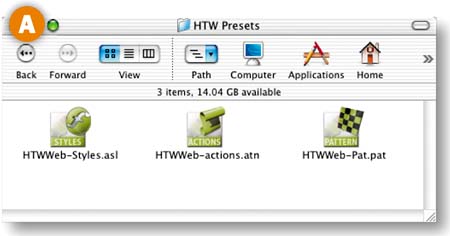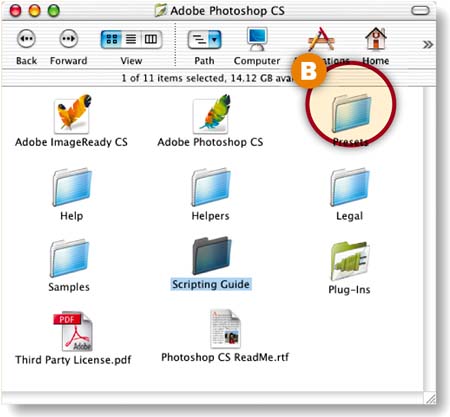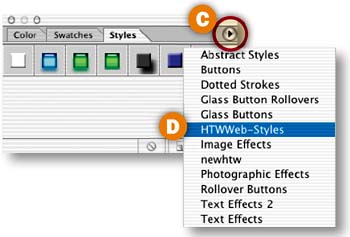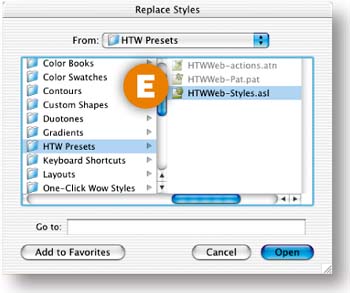Working with the Presets and Project Files
| < Day Day Up > |
| The CD-ROM at the back of the book contains two important folders the HTW Project Files folder and the HTW Presets folder. Both are essential for working through the projects in this book. Before going any further, please follow these instructions for installing them on your computer. The Wow Button Style presets in the One-Click Wow Styles folder are a gift to you from our colleague Jack Davis. Install and enjoy them at your leisure. Copy and Install Presets and Project Files
Before you begin working through the projects in the book, copy the HTW Project Files folder and the HTW Presets folder to your computer. Although you can work with these files from the CD-ROM, it will be faster and more efficient to have them on your hard drive. The HTW Presets folder A contains styles, actions, and patterns for use in Photoshop and ImageReady. Copy the whole folder into the Presets folder inside the Photoshop application folder on your hard drive B. Then restart Photoshop and ImageReady. This will allow you to quickly load any of the presets from Photoshop's and ImageReady's palettes. Install the One-Click Wow Styles folder the same way to make the Wow Button Styles available from the side menu of your Photoshop and ImageReady Styles palettes.
Using the Presets
After you copy the HTW Presets folder, and the One-Click Wow Styles folder if you wish, to the Photoshop application Presets folder on your hard drive, the new presets can be accessed from your Styles and Actions palettes and in various dialog boxes that use styles and patterns. To access the HTWWeb-Styles presets, which are used in some of our projects, in Photoshop, click the side arrow on Photoshop's Styles palette C and choose HTWWeb-Styles D. Click OK when you're asked if you want to replace current styles with HTWWeb-Styles.asl. To access these styles in ImageReady, click the side arrow on ImageReady's Styles palette and choose Replace Styles. The Replace Styles dialog box opens to the Styles presets in the application folder. Scroll up and click on HTW Presets E. Then select HTWWeb-Styles.asl and click Open. Optionally, to add the HTWWeb-Styles to ImageReady's Styles palette side menu, choose Save Styles from that menu, navigate to the Styles folder in the application presets, and click Save.
|
| < Day Day Up > |
EAN: 2147483647
Pages: 87