Saving an Effect
| [ LiB ] |
Saving an Effect
After you have designed an effect with keyframes and setting values you like, you can save the effect to be used again later in the Timeline. To save an effect, follow these steps:
-
Open the Effect Editor for the effect you want to save.
-
Click on the effect icon inside the Effect Editor and drag it to an open bin (see Figure 8.37).
Figure 8.37. Each effect has an icon in the Effect Editor.
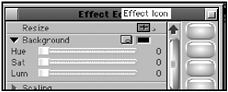
-
Rename the effect.
-
To apply to another clip or transition, simply drag the effect from the bin.
-
The effect also appears in the Effect Palette. The bin it was saved in appears in the Effect Category Column. Once you click on the bin name , you'll see the effect appear in the palette.
You can also save an effect with the material inside of it. When you drag the effect icon from the Effect Editor, hold down the Option key (Macintosh OS) or the Alt key (Windows). The effect will be saved in the bin with the source footage (see Figure 8.38). To use the effect, double-click and load it in the source window.
Figure 8.38. An effect saved with its source.
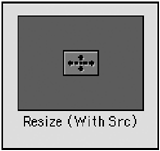
| [ LiB ] |