Working with Keyframes
| [ LiB ] |
Working with Keyframes
So far, any adjustments that you made with the effect editor have applied to the entire clip. Avid Xpress Pro allows you to change an effect as it plays over time. To adjust the appearance of an effect, Avid uses keyframes. A keyframe is a specified point at which certain parameters apply. For example, with a Resize effect, you can start the effect at zero and have the clip grow to 100% size. Keyframes appear as small triangles underneath the record window when you are in the Effect mode (see Figure 8.35).
Figure 8.35. Keyframes appear as small purple triangles in the Effect mode.
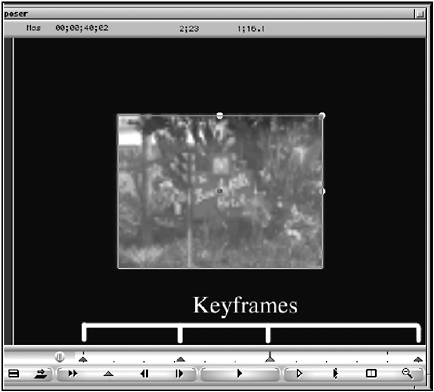
Any effect that is not a global effect such as Flop or Flip has keyframes. There are always at least two keyframes, the first and last. This is where the effect starts and ends. These keyframes cannot be moved or deleted. To make an adjustment to a single keyframe, click on the keyframe and make the adjustments in the Effect Editor, using the direct manipulation handles, the Eyedropper, or the color wheel.
You can use keyframes to change an effect over time as it plays. You have several options when dealing with keyframes:
-
To add a keyframe, click on the small purple triangle underneath the record screen when you're in the effect mode or press the N key on the keyboard.
-
To delete a keyframe, click on the keyframe and press Delete on the keyboard.
-
To move a keyframe, hold down the Option key (Macintosh) or the Alt key (Windows) and click on the keyframe. While holding down the mouse button, slide the keyframe right or left.
-
You can also copy and paste keyframes. Click on the keyframe and press Command+C (Macintosh) or Control+C (Windows) to copy the keyframe. Place your Position Indicator in the area you want to copy the keyframe to, add a keyframe, and then press Command+V (Macintosh) or Control+V (Windows) to copy the keyframe's settings.
-
If keyframes are placed very close to each other, you can use the Keyframe Scale Bar button to zoom into the keyframes (see Figure 8.36).
Figure 8.36. The Keyframe Scale Bar allows you to zoom into the keyframes.
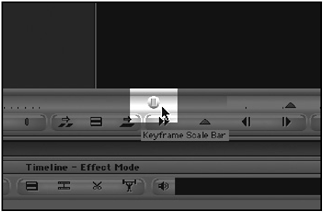
| [ LiB ] |