Audio Punch-In
| [ LiB ] |
Audio Punch-In
The last item that appears in the list of audio tools is the Audio Punch-In tool. This tool is used to add audio to your Timeline straight from an external source. Unlike editing an audio voiceover, this tool places the audio straight into the Timeline. This can be great for adding a voiceover or a scratch track. A scratch track is a temporary voiceover used simply to time out edits in your sequence (see Figure 7.36).
Figure 7.36. The Audio Punch-In tool can add audio to the Timeline straight from an external source.
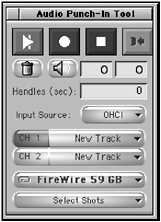
To add a voiceover using the Audio Punch-In, follow these steps:
-
Hook up a microphone or camera to your computer and open the Audio Punch-In tool.
-
Select the item you're going to use from the Input Source pull-down menu.
-
Select the tracks you want the voiceover to go to. If you want the audio to be recorded to a new track, select the track from the track pull-down menu. I suggest you always choose New Track if there are any tracks left. This way, you'll know that you're not interfering with any existing tracks (see Figure 7.37).
Figure 7.37. Selecting a new track in the Audio Punch-In tool.
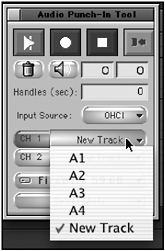
-
Select a hard drive and a bin to save the audio voiceover to.
-
Place the Position Indicator on the Timeline where you want to "punch-in" the audio.
-
When you and your narrator are ready to record, simply press the large red record button. The audio will be laid directly into the Timeline.
-
If you make a mistake or are unhappy with the "read," click on the trash icon to trash the audio. It's not saved to a hard drive or created as a media file.
The Audio Punch-In tool allows you to open the Audio tool directly, to add preroll and postroll before recording starts and ends, and also to add handles to your clip. Remember handles from Chapter 3, "Basic Editing Techniques"?
| [ LiB ] |