Audio EQ
| [ LiB ] |
Audio EQ
One of Avid Xpress Pro's other audio tools is the Audio EQ tool (see Figure 7.25). EQ, short for equalization, allows you to adjust the tonal characteristics of an audio track. These adjustments are made by increasing or decreasing the amplitude of different frequencies in an audio signal.
Figure 7.25. Avid's EQ tool.
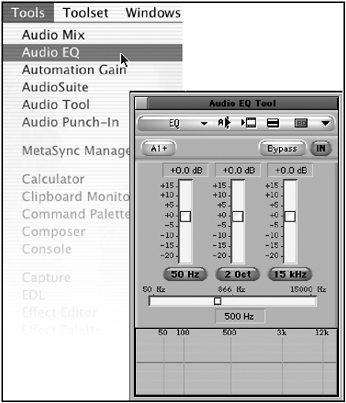
Avid Xpress Pro's EQ tool allows you to change or control three frequencies: low, midrange , and high. When a sound is made, it is created by vibrations. The speed of which the sound vibrates is called the frequency . The frequency is measured in Hertz (Hz); the number of vibrations per second.
Avid's EQ tool allows you to emphasize, de- emphasize , and manipulate these frequencies. In its simplest form, this tool lets you add treble or bass to an audio track to eliminate wind or reduce rumble in an audio track. Some editors use the Audio EQ tool to create interesting effects with sound, such as a sound heard from a distance or over a phone line.
To use this tool, turn on tracks in the Timeline you want to affect. These adjustments are applied on a clip-to-clip basis. The three center sliders control how you change the sound (see Figure 7.26).
Figure 7.26. The low-, mid-, and high-range adjustments.
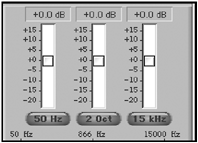
When you adjust these sliders, you'll see a graph below the controls, which displays a curve. The height of the curve shows the amount of emphasis you are applying to the clip (see Figure 7.27).
Figure 7.27. Adjust the curve to adjust the emphasis.
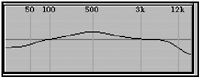
To hear your adjustments as you make changes, click on the Play Loop key within the Audio EQ tool. As you make the adjustments, you'll hear the difference. To disable the EQ so that you can compare it to the original sound, click on either the Bypass button as it loops or the Enable/Disable button and play the sequence.
Keep in mind what you're trying to do with the EQ tool. Large adjustments affect the entire sound range.
Applying an EQ Effect to Several Segments
If you have several audio segments that need an EQ effect, you can apply it similarly to the method for setting audio levels.
-
Create your EQ effect on one clip.
-
Drag the small EQ icon from the Audio EQ tool to the other clip you want to affect (see Figure 7.28).
Figure 7.28. The Audio EQ icon in the Audio EQ tool.
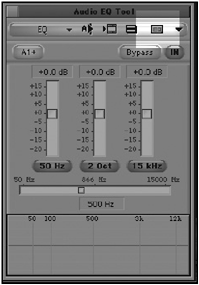
-
If there are several clips all on the same track, click on the Audio EQ tool's Fast Menu and choose either to add this particular EQ globally to all clips on that track or to add it to clips between the IN and OUT points.
-
If you need to use the effect later, you can drag the small EQ icon to a bin to add to a track at a later time.
NOTE
 TIP
TIP
If total chaos takes over when using this tool, you can remove the effect by selecting remove EQ globally from the Audio EQ tool's Fast Menu. You can also Option-click (Macintosh) or Alt-click (Windows) on the EQ Parameter Display to reset it to zero (see Figure 7.29).
Resetting the EQ Parameter Display back to zero.
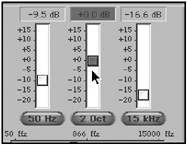
Using the Audio EQ Tool's Templates
The Audio EQ tool provides numerous EQ templates, which are preset and can be used at anytime . Click on the Audio EQ tool's Fast Menu to see the different options you have (see Figure 7.30).
Figure 7.30. The Audio EQ tool's Templates allow you to apply preset EQ settings.
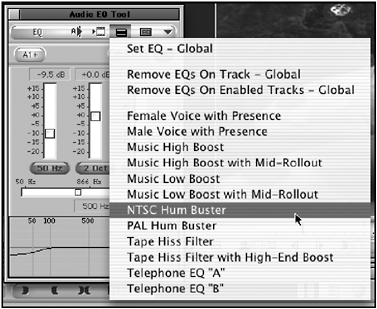
These templates are great ways to fix common audio problems, such as Tape Hiss or NTSC Hum Buster, caused when an audio cable was laid down next to a video or electrical cable.
NOTE
![]() NOTE
NOTE
When you apply certain templates, you'll notice that because they are preset, you cannot edit them (see Figure 7.31). If you need to know their parameter values, view the Console window from the Tools menu.
This EQ template, Music Low Boost, cannot be edited.
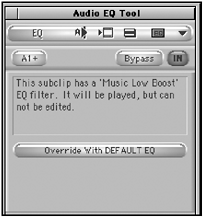
| [ LiB ] |