Adding Audio Tracks
| [ LiB ] |
Adding Audio Tracks
When you begin a new sequence, not all available tracks will be displayed. To add an audio track, choose New Audio Track from the Clip menu. The tracks will be added in numerical order. If you want to add a specific track, hold down the Option key (Macintosh OS) or the Alt key (Windows) when you choose New Audio Track. A dialog box will appear asking for which track you want to add (see Figure 7.7).
Figure 7.7. Assigning specific audio tracks.
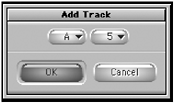
Because you have 24 tracks to edit audio to, you'll need to perform audio patching to access certain tracks. For example, an imported song from a CD has tracks 1 and 2, but let's say you wanted to place music on tracks 5 and 6.
Load the clip into the source monitor. Click on the source audio tracks you want to move or patch. A dialog box appears, allowing you to move to the track on which you want the edit to occur (see Figure 7.8).
Figure 7.8. Patching an audio track.
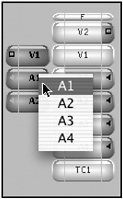
You can also click and drag on a selected source audio track, which will produce an arrow icon. Point the arrow to the track you want to edit.
NOTE
 TIP
TIP
An easier method of patching audio tracks is to use Auto Patching. Click on the Settings tab in your Project window and scroll down to Timeline settings. Double-click the settings to open a dialog box. In the Timeline settings, click on the Edit tab. Turn on the Auto Patching option and your tracks will automatically be patched as you turn tracks on and off based on which record tracks are on. This also works with video tracks.
| [ LiB ] |