Saving a Timeline View
| [ LiB ] |
Saving a Timeline View
After you have determined how you want your Timeline to be displayed, it's time to save the view. In the lower-left side of the Timeline you'll notice a tab, which will initially read "Untitled". Click on this tab to see other Timeline views or to save a view (see Figure 5.29).
Figure 5.29. Saving a Timeline view.
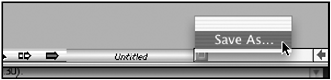
If you choose Save As, a dialog box will appear asking you to name the view. Give the view a name . You can save several views and toggle through them at anytime by using this Timeline tab. If you decide to change a view and want to update the settings without creating a new view, hold down the Option key (Macintosh OS) or the Alt key (Windows) when you choose this tab. Avid will now display all the current views and give you the option to replace them.
NOTE
 TIP
TIP
To delete or rename any Timeline views, highlight your Project window. Click the Settings tab and scroll down until you see the Timeline view you created. Highlight the view and press Delete on the keyboard or click on the view's name and type in a new name.
| [ LiB ] |