Outputting to DVD
| [ LiB ] |
Outputting to DVD
Avid Xpress Pro also allows you to output your sequence to DVD. This method is extremely easy, but does require that you have DVD authoring software such as Apple's DVD Studio Pro ( www.apple.com ) or Sonic 's DVD Producer ( www.sonic.com ) installed on your computer. If you're working on a fairly new computer, chances are your computer already has some kind of authoring software installed.
To output your sequence to DVD, follow these steps:
-
From the bin, select the sequence you want to output to DVD.
-
From the File menu, choose Send To. This option will not be available if you don't have a sequence selected. This will open the Send To dialog box (see Figure 15.24).
Figure 15.24. This is the Send To dialog box.
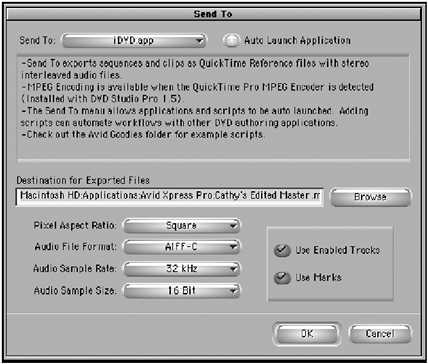
-
If the authoring software is not selected in the Send To pop-up menu, choose Add Item and navigate to the software installed on your computer (see Figure 15.25).
Figure 15.25. This window allows you to navigate to the DVD software installed on your computer.
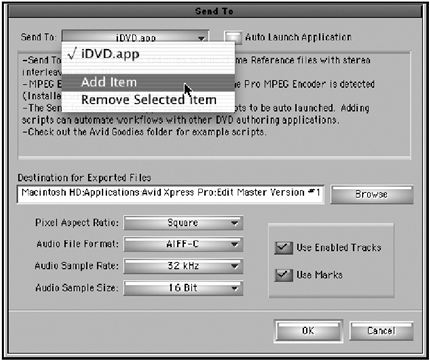
-
Once you've selected the DVD application, which can be automatically launched after the sequence is exported, you'll need to select a destination folder. This is the folder where the exported sequence will be saved. Click on the Browse button to select the folder.
-
Now that you have selected the destination folder, you need to select how the sequence will be exported. The first option is the sequences aspect ratio. This option will not change the original sequence's aspect ratio, only the exported file. Your options are Square, 4:3, and 16x9. Square refers to the shape of the pixels that make up the image in Avid Xpress Pro. Select the 4:3 option if you simply want to export your sequence and want to watch it full frame.
-
You can also choose which format you want the audio file to be, which sample rate you'll export your audio at, and your audio's sample size, either 16-or 24-bit. Different circumstances warrant different settings. If you're having difficulties determining which audio format and sample rate you should use, investigate how your authoring software wants to view the files.
-
The last two options allow you to select which tracks are actually output and whether the entire sequence is exported or only a portion of it is (see Figure 15.26). If you choose the Use Enabled Tracks feature, only the tracks that are highlighted are exported. Stop and make sure you have the right tracks selected in the Timeline if you use this feature. If you want your sequence to be exported in sections, choose the Use Marks option. This will export only the portion of the sequence that is between the IN and OUT points. If there is only an IN point, the sequence will be exported from the IN point to the end of the sequence.
Figure 15.26. These two options allow you to export only selected tracks and portions of your sequence.
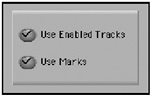
-
Click OK. Your sequence will be exported to the destination folder you selected. From there, you use your authoring software to create the DVD.
| [ LiB ] |