Adjusting Bin Settings
| [ LiB ] |
Adjusting Bin Settings
As you're working, Avid Xpress Pro can also trigger an auto-save according to settings that you can adjust. From the Project window, click on the Settings tab and scroll down to Bin. Double-click Bin to open its settings (see Figure 13.4).
Figure 13.4. The Bin Settings allow you to adjust all the auto-save features.
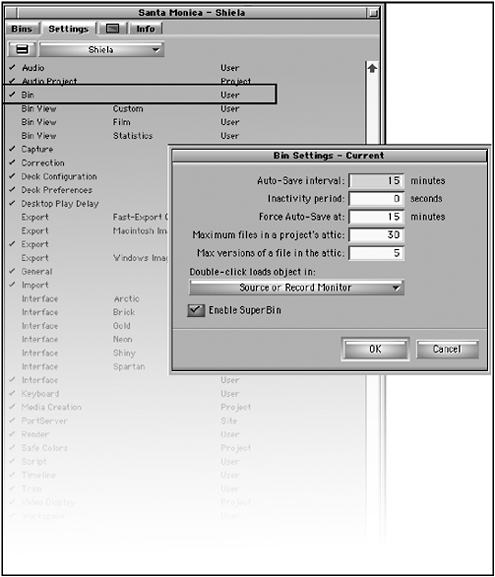
In the Bin Settings dialog box, there are basically two time settings for triggering an auto-savethe Auto-Save Interval and the Force Auto-Save. The Auto-Save Interval setting specifies how much time Avid will use between attempts to automatically save the project. Avid Xpress Pro will wait until the system is inactive before performing this auto-save. The Inactivity Period determines how long the system needs to be inactive. The default is 0 seconds (see Figure 13.5).
Figure 13.5. The Auto-Save Interval allows you to adjust how long your system will be inactive before it triggers an auto-save.
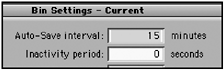
Avid Xpress can also force an auto-save. The Force Auto-Save option specifies when to force an auto-save regardless of what function you're performing. You might be right in the middle of typing a new title, yet the system will stop and perform an auto-save once it reaches the amount of time you specified in the Force Auto-Save window. The default is 30 minutes; which I suggest you don't change. It can be very frustrating when you're working and the system is always saving. On the other hand, this is a great feature, due to the fact that it actually forces a save.
Attic Settings
The other options you'll find in the Bin Settings deal with Avid's Attic . Avid's Attic is exactly what it sounds likea place to store stuff. Every time a save is initiated, a copy of your saved bins is placed in Avid's Attic. The Bin Settings allow you to adjust how many folders are kept in the Attic and how many versions of a single bin are saved. Avid's Attic can be a lifesaver if you accidentally delete a bin or you need to go back to a sequence you deleted early in the day. But use the Attic only as a back up system. Do not rely on it as a place to open bins and past jobs.
The first Attic setting determines the maximum number of files that can be stored in the Attic. The default number is 30. This means you can keep 30 Avid projects in the Attic until they start getting replaced . If you're the only person working on Avid, 30 is a pretty safe number; if there are several editors, you might want to increase this number so that your project is getting "bumped" out of the list.
Each project that's saved to the Attic is saved with its bin. In Bin Settings, you can adjust the total number of bins saved. This number applies to each bin. For example, if you left this setting at 5, which is the default, five versions of a single bin are saved. Try to keep this number low so that you don't clutter up the Attic.
Retrieving a Bin from the Attic
If you need to access a bin that is in Avid's Attic, follow these steps:
-
Open Avid's Attic folder. This folder is usually located in the same location as Avid's Projects and User folders (see Figure 13.6).
Figure 13.6. Avid's Attic is stored in the same folder you keep your Avid Projects and User folders.
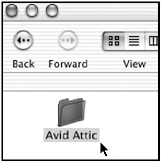
-
Double-click the project you're working on.
-
Double-click on the Bins folder.
-
Locate the bin you want to retrieve.
-
Open up the current Avid Project folder and locate the project you're working on.
-
Ctrl-drag (Windows) or Option-drag (Macintosh OS) the bin from the Attic into the current project folder you're working on. This creates a copy from the Attic into the Avid project folder. Give the bin a new name but make sure to keep the extension .AVB. This will prevent any conflicts in case two bins share the same name (see Figure 13.7).
Figure 13.7. Give the copied bin a new name to prevent any conflicts when you attempt to open the bin in Avid Xpress Pro.
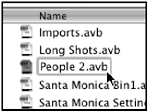
-
When you continue working on Avid Xpress Pro, you'll see the bin in the Project window.
NOTE
 TIP
TIP
When you're done with an Avid project, make sure to delete the project from the Attic folder. You shouldn't need to back up any folders from Avid's Attic if you backed up your work from Avid's Project folder (as recommended).
| [ LiB ] |