SavingBacking Up to Disk
| [ LiB ] |
Saving/Backing Up to Disk
Saving your work is very important, and backing up your work is just as important. Saving your work saves your current project, whereas backing up your work saves your project to a form of removable media such as a Zip disk, floppy disk, or CD. To back up your work to a disk, insert a blank floppy disk into the disk drive or insert a Zip disk into the Zip disk drive. If you're working on the Windows platform, open My Computer and double-click the icon for the floppy disk to open it.
From the desktop level, find the folder that contains the project you're working on. Unless you've created a new folder for your Avid projects, the project should be stored in a folder called Avid Projects . If you look inside any Avid project folder, you'll see several items (see Figure 13.3).
Figure 13.3. In any project folder, you'll find all the bins that were created and the settings for that particular project.
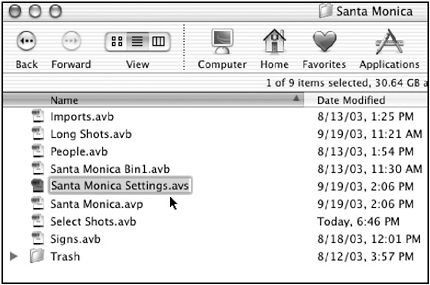
The project folder contains all the bins you created as well as the project's settings. To back this information up, simply drag this folder to the removable media icon on your desktop. When the system finishes copying the project, simply eject the disk and store it in a safe place.
NOTE
 TIP
TIP
I save all my work on Zip disks or CDs simply due to the amount of storage a Zip disk or CD has over a floppy disk. Not only do I save the Avid project but I also back up all the graphics used for that particular job. In some instances, I even save copies of the font folders I used. This way if the job moves to another Avid system, the editor will be assured that they have all the correct fonts for the job. Try not to save projects on DVD; they're too expensive for the small amount of information you're saving.
| [ LiB ] |