Importing Photos from Your Camera or Removable Media
| Many digital cameras come with their own software for downloading your photos and managing them on your computer. However, Windows Vista makes it so simple to download and organize the photos from your camera that you might want to try both systems to see which one you like best. Windows also uses the same method to transfer photos from a CD, a DVD memory card, or a USB storage device. However, the way Windows handles this task depends on how you have your AutoPlay settings configured for the device or the type of media you're using. Import Your Photos
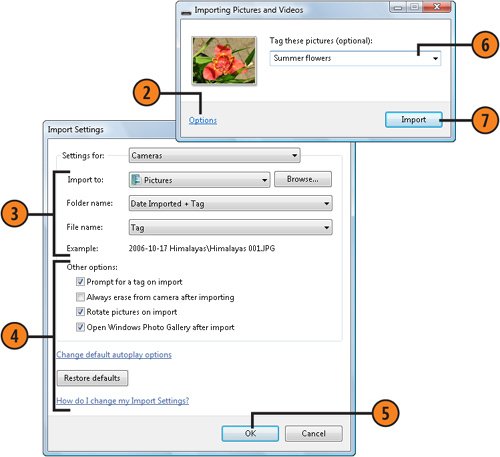 See Also
|
How to Wow: Photoshop for the Web
ISBN: N/A
EAN: 2147483647
EAN: 2147483647
Year: 2006
Pages: 286
Pages: 286
Authors: Jan Kabili, Colin Smith