Adding Photos to the Gallery
| Windows Photo Gallery automatically includes the photos in your Pictures folder, but you might have photos stored in other locations that you'd like to include in the Photo Gallery. You can either copy a photo or folder to your Pictures folder and thus to the Photo Gallery, or let the Gallery know where the folder containing the photos is located. Copy a Photo or a Folder
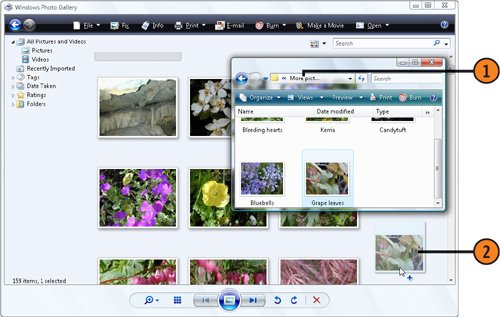 See Also
Include a Folder on Your Computer or Network
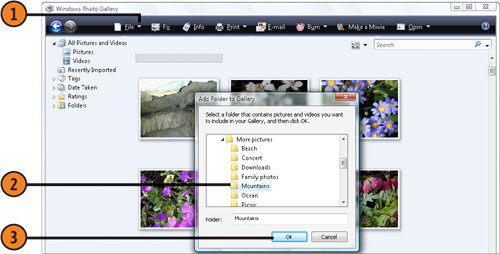 |
How to Wow: Photoshop for the Web
ISBN: N/A
EAN: 2147483647
EAN: 2147483647
Year: 2006
Pages: 286
Pages: 286
Authors: Jan Kabili, Colin Smith