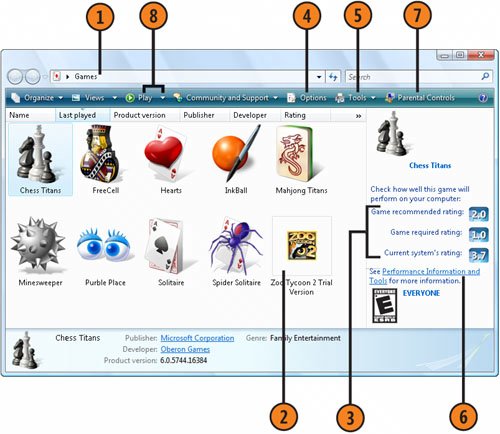| Windows Vista comes with a few games, but if you want, you can easily install more games. To easily access and control these games, the Games Explorer gathers all the games and information about the games into one window. From that window, you can see how well a game will run on your system, the rating for the game, and how to access online Web pages and forums about the game. Control Your Games  Click the Start button, type games in the Search box of the Start menu, and choose Games Explorer to display the Games Explorer window. Click the Start button, type games in the Search box of the Start menu, and choose Games Explorer to display the Games Explorer window.
 Select a game. Select a game.
 Read the ratings that are required and recommended for the game, as well as the rating of your computer. (Note that this information isn't available for all games.) Read the ratings that are required and recommended for the game, as well as the rating of your computer. (Note that this information isn't available for all games.)
 If you don't see any up-to-date information about the game, click Options, and, in the Set Up Games Folder Options dialog box that appears, select the check box for downloading information. Click OK. If you don't see any up-to-date information about the game, click Options, and, in the Set Up Games Folder Options dialog box that appears, select the check box for downloading information. Click OK.
 If you need to adjust any of your computer's hardware or firewall settings, click Tools, and select the item you need to change. If you need to adjust any of your computer's hardware or firewall settings, click Tools, and select the item you need to change.
 Click to go on line for information and forums about your game. Click to go on line for information and forums about your game.
 Click to set up or change any parental controls to restrict the games that you'll allow to be played on this computer based on their ratings. Click to set up or change any parental controls to restrict the games that you'll allow to be played on this computer based on their ratings.
 Click a game, and then click Play to play the game. To start the game using a saved game or a different option, click the Play down arrow, and choose the way you want to start the game. Click a game, and then click Play to play the game. To start the game using a saved game or a different option, click the Play down arrow, and choose the way you want to start the game.
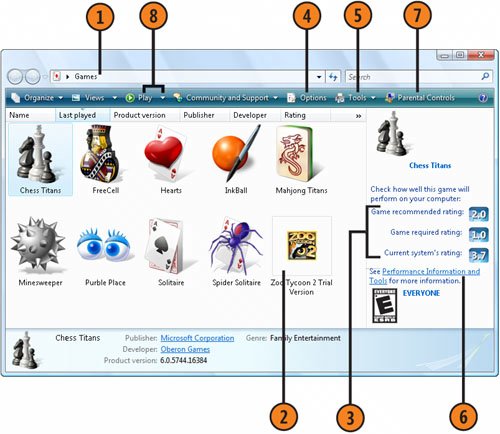 See Also  | "Restricting Access to Web Content" on pages 288289 and "Restricting Access to the Computer" on pages 290291 for information about setting up parental controls. |
|