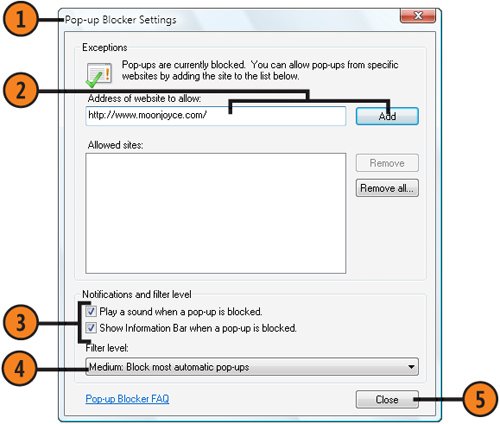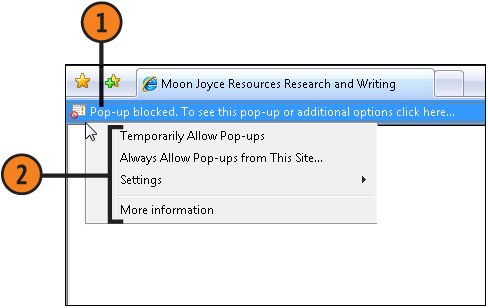| Argh! Doesn't it drive you crazy when you go to a Web site, only to face a relentless barrage of pop-up windows that try to sell you a bunch of stuff you don't want? With Windows Vista, you can tell Internet Explorer to whack those pop-up windows. However, if there are certain pop-up windows you want to look at, you can tell Internet Explorer to display them. Set the Pop-Up Blocker  In Internet Explorer, click the Tools button, point to Pop-Up Blocker on the drop-down menu, and click Pop-Up Blocker Settings to display the Pop-Up Blocker Settings dialog box. If the Pop-Up Blocker Settings command is grayed (unavailable), first choose Turn On Pop-Up Blocker from the menu. In Internet Explorer, click the Tools button, point to Pop-Up Blocker on the drop-down menu, and click Pop-Up Blocker Settings to display the Pop-Up Blocker Settings dialog box. If the Pop-Up Blocker Settings command is grayed (unavailable), first choose Turn On Pop-Up Blocker from the menu.
 If you want to allow pop-ups from a specific Web site, type or paste the address of the Web site, and then click Add. If you want to allow pop-ups from a specific Web site, type or paste the address of the Web site, and then click Add.
 Select the notification options you want. Select the notification options you want.
 Select the level of filtering you want: Select the level of filtering you want:
- High to block all pop-ups
- Medium to block pop-ups except when you click a link to open a pop-up window or when the Web site you're visiting is in the Internet Explorer Local Intranet or the Trusted Sites security zone
- Low to allow most pop-ups
 Click Close. Click Close.
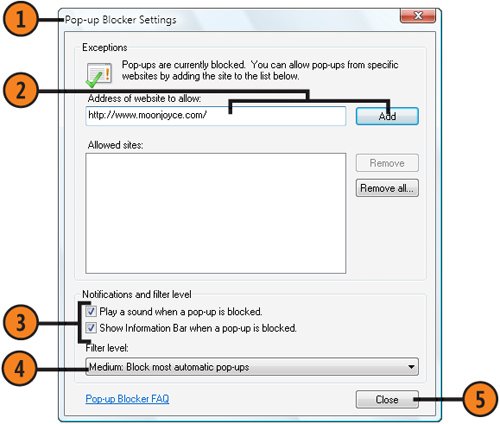 Tip  | Visit a site before you add it to the Allowed Sites list to verify that it's the correct site. That way, when you start typing the address of a Web site to put it on your Allowed list, the AutoComplete list appears with recently visited sites, so you can just click the site you want and thereby avoid misspellings. |
Control the Pop-Up Windows  In a Web site where a pop-up has been blocked, click the Information bar. In a Web site where a pop-up has been blocked, click the Information bar.
 Specify the action you want from the menu: Specify the action you want from the menu:
Temporarily Allow Pop-Ups to allow pop-ups from this Web site during this one visit Always Allow Pop-Ups From This Site to add this site to your list of exceptions and to always permit pop-ups from this site Settings to turn off the Pop-Up Blocker, to hide the Information bar, to manually add the addresses of sites that you'll allow to show pop-ups, or to change the level (High, Medium, or Low) of the filtering of pop-ups More Information to find out even more details about working with the Information bar
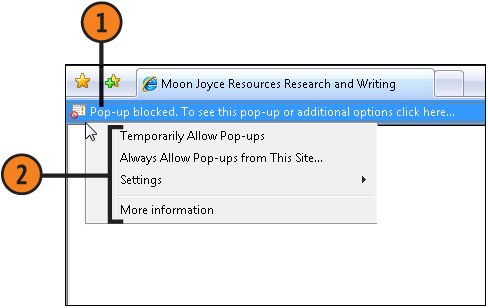 See Also  | "Maintaining High Security" on page 292 for information about protecting yourself and your computer from the e-mail scams known as phishing. |
Tip  | The Pop-Up Blocker can block all pop-up windows or only those from sites you don't trust, depending on your settings. Blocking pop-ups is more than just a convenience; miscreants can use pop-ups to run malicious code or to steal your personal information. |
Caution  | The Information bar appears when a security problem is encounteredwhen a Web page tries to download a file or an ActiveX control, for example. To maintain security, make sure the Information bar isn't turned off, and pay attention to the messages it contains. |
|