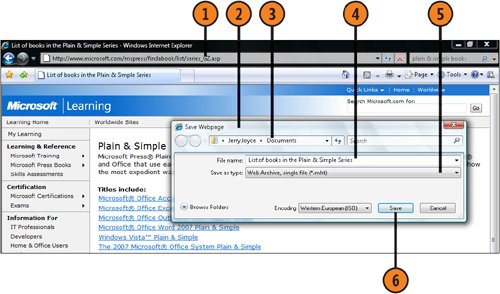| If a Web page contains important information that you know you'll want to refer to in the future, you can save the page on your computer. That way, even if the online Web page changes, you'll still have the original information. The way in which you save the page, however, affects which information will be available when you open it. After you've saved the Web page, you can send it to friends and colleagues if you want. Save a Web Page  Start Internet Explorer if it isn't already running, and connect to the Internet if you aren't already connected. Go to the Web page you want to save. Start Internet Explorer if it isn't already running, and connect to the Internet if you aren't already connected. Go to the Web page you want to save.
 Click the Page button, and choose Save As from the drop-down menu to display the Save Webpage dialog box. Click the Page button, and choose Save As from the drop-down menu to display the Save Webpage dialog box.
 If you don't want to save the document to the default folder, specify a different location, drive, or folder. If you don't want to save the document to the default folder, specify a different location, drive, or folder.
 Type a name for the file, or use the proposed name. Type a name for the file, or use the proposed name.
 Click Save As Type. In the drop-down list, specify how you want to save the Web page: Click Save As Type. In the drop-down list, specify how you want to save the Web page:
- Webpage Complete to save the formatted text and layout and to place all the linked resources, such as pictures, in a separate folder
- Web Archive, Single File to create a single archive file that contains all the elements of the Web page
- Webpage, HTML Only to save the formatted text and layout but none of the linked items, such as pictures
- Text File to save only the text
 Click Save. Click Save.
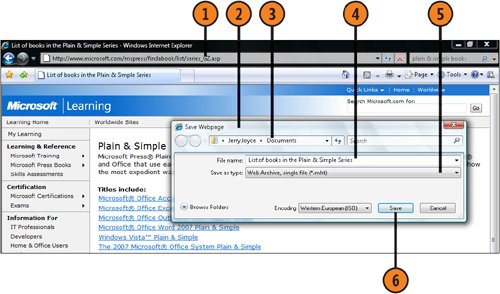 Tip  | If you're planning to send a Web page to someone, save the page as a Web Archive so that the single file will contain all the elements of the Web page. |
Caution  | Sometimes, although certain items on a Web page appear to be text, they're actually graphics elements. This is usually the case when the designer of the page or site wanted to include some special formatting that couldn't be done with normal HTML formatting. If you save the page as either Web Page, HTML Only or Text File, the information that contains that special formatting won't be saved. |
|