Saving and Sending a Draft Message
| You can't always complete an e-mail message without being interrupted by someone or something. Or perhaps you want to mull over what you've said for a while and make a few changes to the wording before you send the message. Fortunately, you can save your message in its incomplete form and then return to it when you're ready, finish it, and send it on its way. Create a Draft
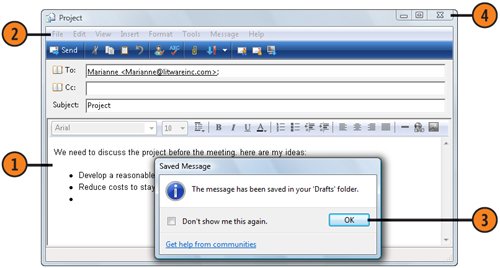 Tip
Send the Draft
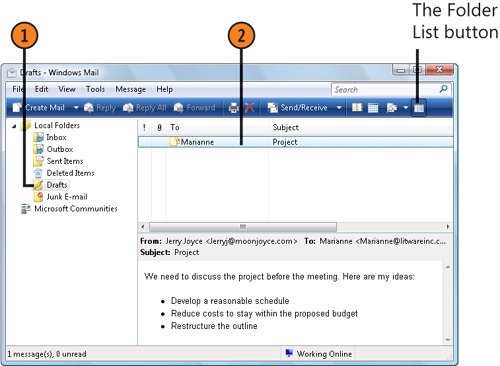 |
How to Wow: Photoshop for the Web
ISBN: N/A
EAN: 2147483647
EAN: 2147483647
Year: 2006
Pages: 286
Pages: 286
Authors: Jan Kabili, Colin Smith