Sending E-Mail
| Most of us can't imagine life without e-mail! You don't have to address an envelope or trek to the mailbox on a cold, rainy day. All you do is type a name, create a message, and click a Send button. Windows Mail and your mail server do the rest. What could be quicker or more convenient? Create a Message
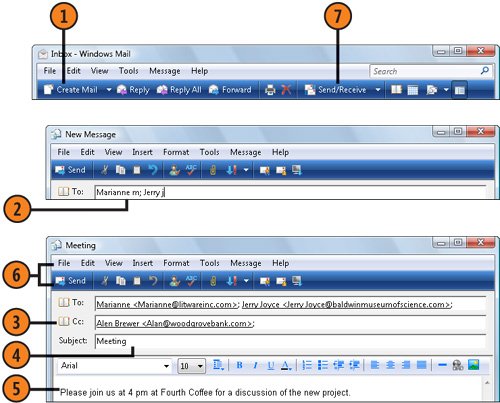 Tip
See Also
|
How to Wow: Photoshop for the Web
ISBN: N/A
EAN: 2147483647
EAN: 2147483647
Year: 2006
Pages: 286
Pages: 286
Authors: Jan Kabili, Colin Smith
- Key #3: Work Together for Maximum Gain
- Beyond the Basics: The Five Laws of Lean Six Sigma
- When Companies Start Using Lean Six Sigma
- Making Improvements That Last: An Illustrated Guide to DMAIC and the Lean Six Sigma Toolkit
- The Experience of Making Improvements: What Its Like to Work on Lean Six Sigma Projects