Controlling the Sidebar
| The Windows Sidebar is a nifty section of your Desktop. You can store all sorts of gadgets on the Sidebar and can organize your gadgets so that they don't take up a lot of space on your Desktop. You can switch between showing and hiding the Sidebar and all its gadgets, move it to the other side of the Desktop, or display it on a different monitor if you're using dual monitors. If you don't want to use the Sidebar at all, you can simply turn it off instead of hiding it. Display, Hide, or Exit the Sidebar
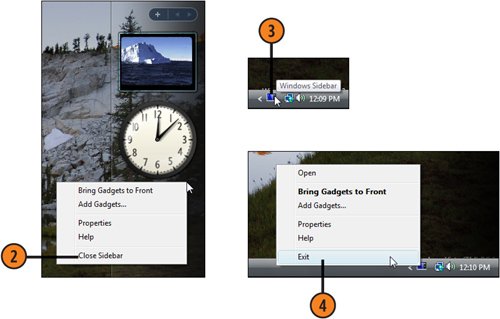 See Also
Move the Sidebar
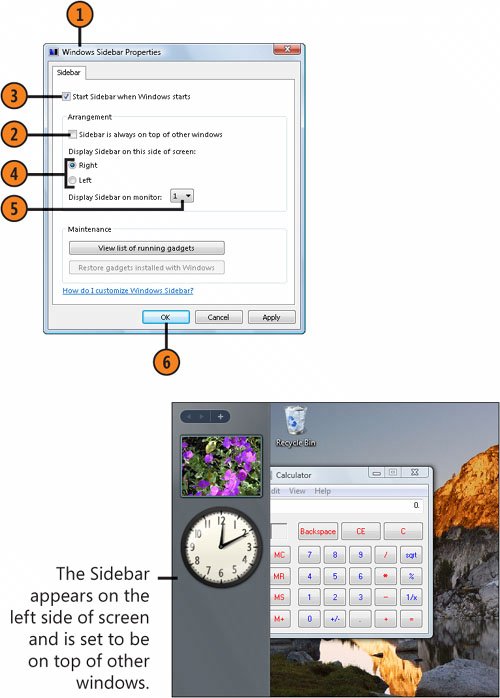 |
How to Wow: Photoshop for the Web
ISBN: N/A
EAN: 2147483647
EAN: 2147483647
Year: 2006
Pages: 286
Pages: 286
Authors: Jan Kabili, Colin Smith