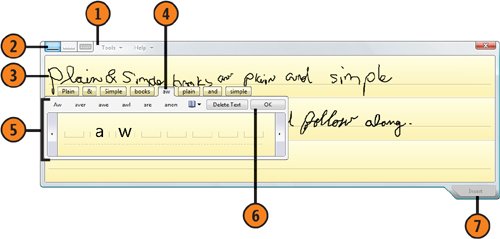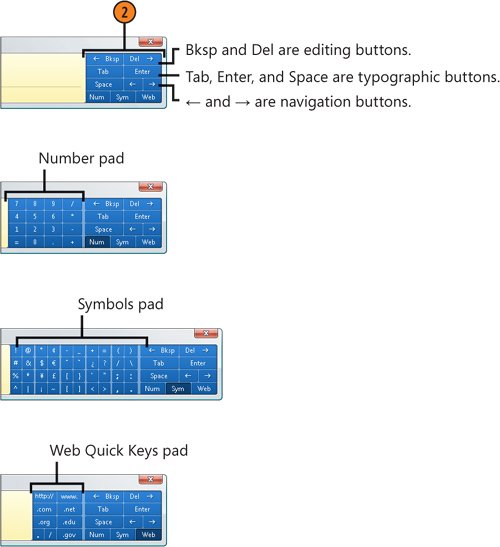| The Tablet PC Input Panel isn't just for Tablet PCs any more! You can enter text in a program by writing on the Input Panel using a pen-sensitive computer (such as a Tablet PC), or you can use a digitizing pad, a stylus or similar interface tool, or even just your mouse. The Input Panel has two writing modesthe Writing Pad, where you can write anywhere on a line, and the Character Pad if you want to write one character at a time. However, these two modes are similaryou can even use the Character Pad to make corrections to your text when you use the Writing Pad. Whichever method you use to write your text, the program recognizes your writing and converts it into standard digital text. You can then insert the text into a document. Write Your Text  Make sure that the program into which you want to insert your text is running. Then click the Start button, type inp in the Search box of the Start menu, and click Input Panel to start the program. If the Input Panel is already running but minimized, click or tap on the Input Panel tab. Make sure that the program into which you want to insert your text is running. Then click the Start button, type inp in the Search box of the Start menu, and click Input Panel to start the program. If the Input Panel is already running but minimized, click or tap on the Input Panel tab.
 Click the Writing Pad button if it isn't already selected. Click the Writing Pad button if it isn't already selected.
 Write your text. Write your text.
 If your text isn't recognized correctly, click the incorrect word. If your text isn't recognized correctly, click the incorrect word.
 Do any of the following: Do any of the following:
Click one of the alternative words. Rewrite the incorrect letter or letters. Point to an incorrect letter, click the down arrow, and click the alternative letter or action you want.
 Click OK. Click OK.
 Click Insert to insert the text into your program. Click Insert to insert the text into your program.
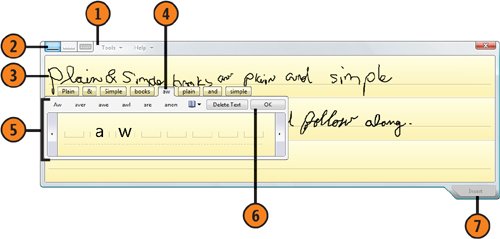 Tip  | With so many different input methods and types of hardware, we can't describe in exact detail all the ways you can use your equipment. For example, if you're using your mouse, hold down the left mouse button to write. If you're using a stylus, just write and tap to execute a mouse-click. You'll need to experiment to find the best way to use your input system with these Tablet PC tools. |
Tip  | If you want to edit the text that you've imported into the program, select the text, and it will automatically be returned to the Correction pane of the Input Panel. |
Add Other Elements  With no written text in the Input Panel, use the navigation buttons to move the insertion point to the location where you want it in the program. With no written text in the Input Panel, use the navigation buttons to move the insertion point to the location where you want it in the program.
 Tap or click any of the following: Tap or click any of the following:
- The typographic element you want
- The editing keys to delete any content
- The Num button to display the Number pad, the Sym button to display the Symbols pad, or the Web button to display the Web Quick Keys pad, and then the item you want to insert into your document
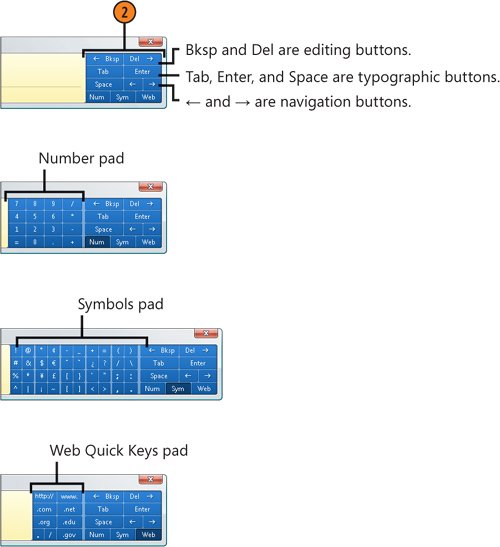 Tip  | To modify the Input Panel's location; to improve the handwriting recognition; or to change the way the Input Panel opens, edits existing text, and displays handwritten text, open the Tools menu before you write any text. |
|