Inserting Special Characters
| Windows Vista provides a special accessory program called Character Map that lets you insert into your programs those characters and symbols that aren't available on your keyboard. Character Map displays all the characters that are available for each of the fonts on your computer. Find and Insert a Character
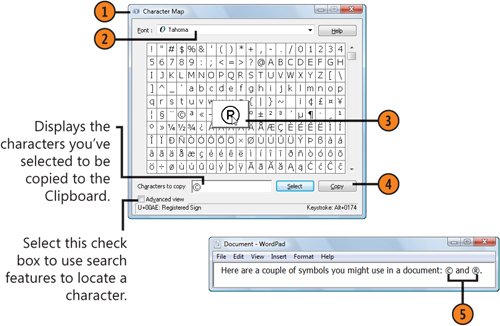 See Also
Try This!
|
EAN: 2147483647
Pages: 286