Removing Spyware
| Spyware and other intrusive programs can gain access to your computer, gather information about you, and bombard you with pop-up ads. Windows Defender is designed to find and remove these types of programs by periodically scanning your files. You can specify when you want this scanning to occur or, if you detect suspicious activity, you can run a scan immediately. However, some spyware programs aren't easily identifiable. If you suspect that there's unidentified spyware on your computer, use another commercially available spyware program to run a second scan of the computer. Change Defender Settings
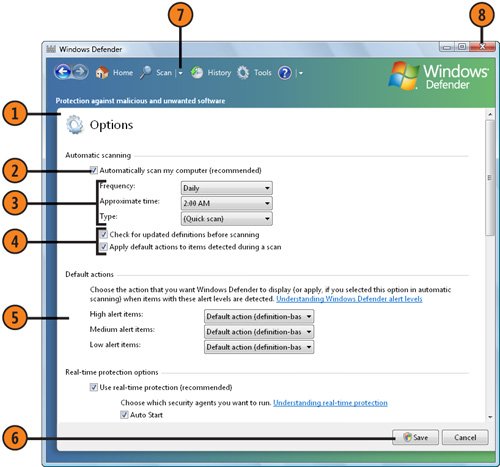 Tip
|
EAN: 2147483647
Pages: 286