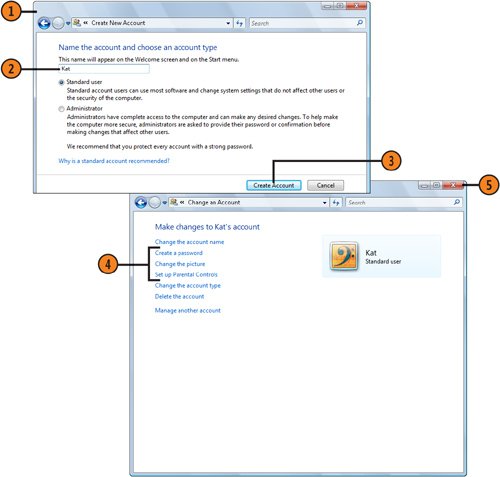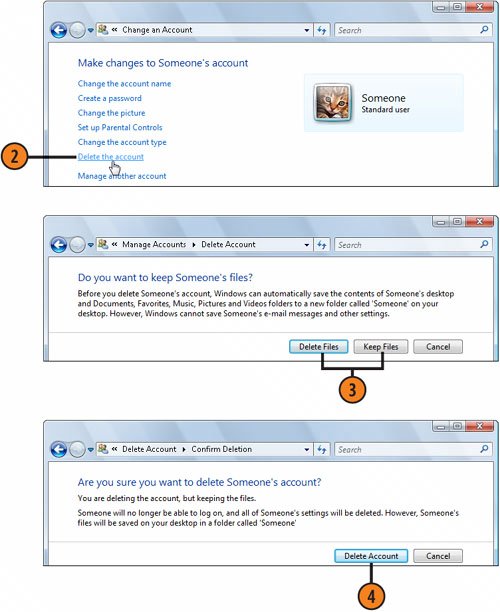| If you are a member of the Administrator group or can authorize administrative permission, you can grant other people access to the computer by creating new user accounts and specifying what type of access the new users will be allowed. To keep things tidy, you can also delete user accounts that are no longer being used. Add a Standard Account  Click the Start button, choose Control Panel from the Start menu, and, in the User Accounts And Family Safety section, click Add Or Remove User Accounts. In the Manage Accounts window that appears, click Create A New Account to display the Create New Account window. Click the Start button, choose Control Panel from the Start menu, and, in the User Accounts And Family Safety section, click Add Or Remove User Accounts. In the Manage Accounts window that appears, click Create A New Account to display the Create New Account window.
 Type a name for the account. Type a name for the account.
 With the Standard User option selected, click Create Account. With the Standard User option selected, click Create Account.
 In the Manage Accounts window that appears, click the new account and, in the Change An Account window, change the picture, add a password, or set up parental controls for the account. In the Manage Accounts window that appears, click the new account and, in the Change An Account window, change the picture, add a password, or set up parental controls for the account.
 Close the Change An Account window when you've finished. Close the Change An Account window when you've finished.
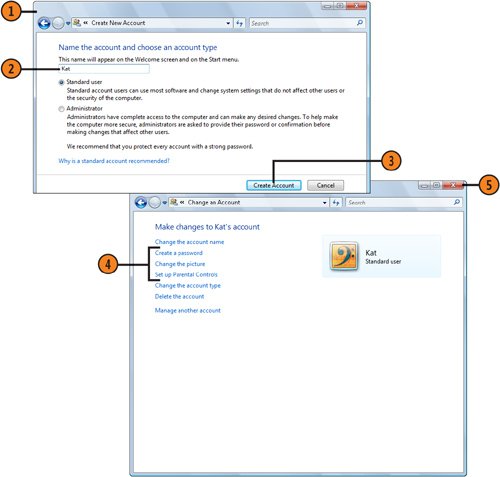 Delete an Account  Click the Start button, choose Control Panel from the Start menu, and, in the User Accounts And Family Safety section, click Add Or Remove User Accounts. In the Change An Account window that appears, click the account you want to delete. Click the Start button, choose Control Panel from the Start menu, and, in the User Accounts And Family Safety section, click Add Or Remove User Accounts. In the Change An Account window that appears, click the account you want to delete.
 Click Delete The Account. Click Delete The Account.
 In the Delete Account window that appears, click Keep Files if you want all the files in that account's folders saved to a Desktop folder, or click Delete Files to delete all the files. In the Delete Account window that appears, click Keep Files if you want all the files in that account's folders saved to a Desktop folder, or click Delete Files to delete all the files.
 Click Delete Account to permanently delete the account. Click Delete Account to permanently delete the account.
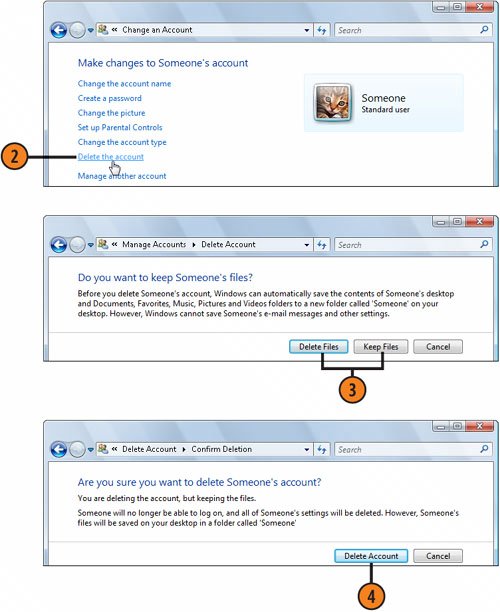 Tip  | When files are saved for an account that's being deleted, the files are saved to the Desktop of the person who's deleting the account and are accessible only when that person is logged on. |
See Also  | "Know Your Rights" on page 278 and "Restricting User Rights" on pages 282283 for information about the reasons you should create only Standard user accounts. |
|