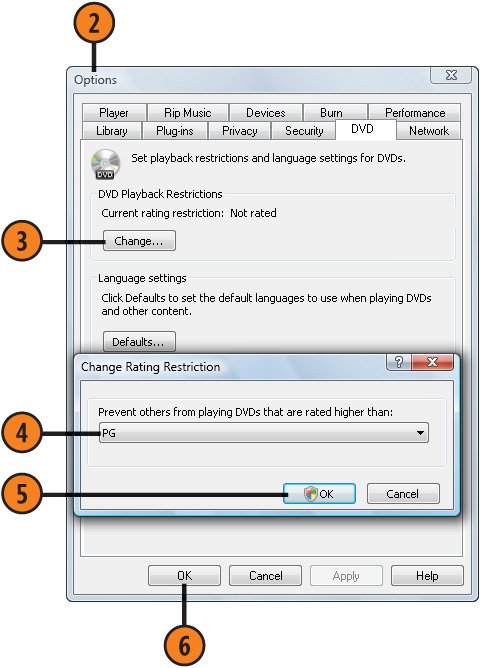Restricting DVD Movies in Windows Media Player
| If there are DVDs that, because of their specific ratings, you don't want to be played on your computer using Windows Media Player, you can block them from being played based on their rating. Note, however, that the blocking can be overridden by providing Administrative permission from the User Account Control. Specify the Allowable DVD Rating
See Also
Tip
|
EAN: 2147483647
Pages: 286