Changing Your Account Picture
| When you set up your account, you have a selection of pictures to choose from to use next to your name. The picture you choose is important because not only does it appear when you log on to Windows Vista and at the top of the Start menu, but you can also use it when you sign in to People Near Me, in your Contacts file and business cards, in Windows Meeting Space, and in other programs. If you don't like the current picture, or if it has no relevance to your personalityand if you have a picture that's just rightyou can change the picture. Change Your Picture
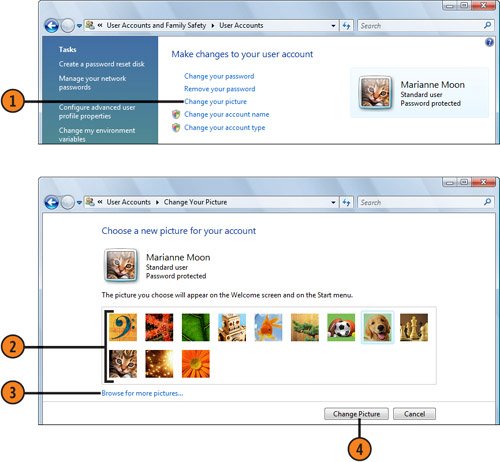 Tip
|
EAN: 2147483647
Pages: 286