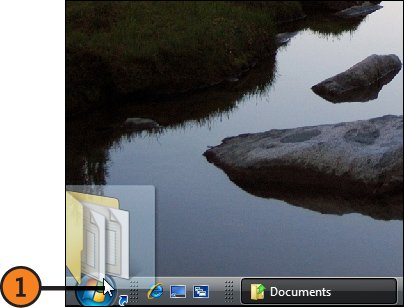Customizing the Start Menu
| The Start menu is your main resource for organizing your programs and files and getting your work done in Windows Vista. You can customize the Start menu in several ways: You can change its new Windows Vista look so that it looks like the Start menu in an earlier version of Windows, you can modify the way items are displayed on the Start menu, and you can add items to or delete items from the main part of the Start menu and from the All Programs folder or its subfolders. Choose and Customize the Style
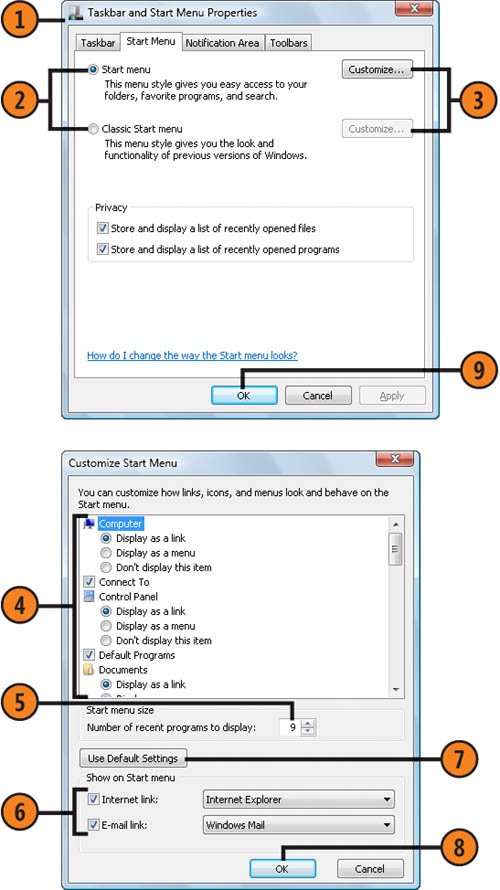 Add or Remove a Start Menu Program
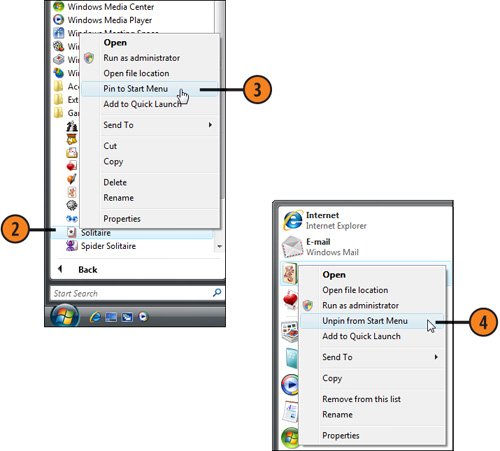 Add a Link to an Item
|
How to Wow: Photoshop for the Web
ISBN: N/A
EAN: 2147483647
EAN: 2147483647
Year: 2006
Pages: 286
Pages: 286
Authors: Jan Kabili, Colin Smith