Setting Your Desktop Background
| One of the ways you can personalize your computer is to choose an image you like for the background of your Desktop. The image can be a single color, a pattern, or your favorite picture or photograph. Set the Background
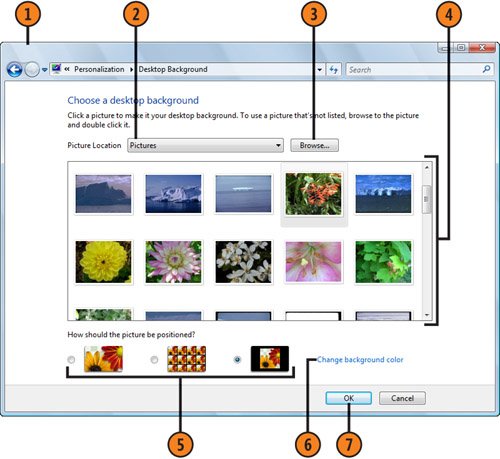 |
How to Wow: Photoshop for the Web
ISBN: N/A
EAN: 2147483647
EAN: 2147483647
Year: 2006
Pages: 286
Pages: 286
Authors: Jan Kabili, Colin Smith