Setting Your Default Programs
| When you set up Windows Vista, certain programs are designated as the default programs for specific tasks: Windows Mail for your e-mail, for example; Internet Explorer for Web browsing; Windows Media Player for playing videos and digital music; and Windows Media Center for recording TV programs. However, if there are other programs you'd prefer to use instead, you can set them as your default programs. You can also modify which file types are associated with which programs. Set the System Defaults
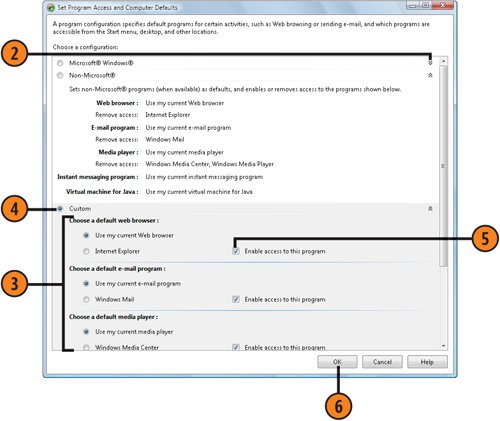 Customize the Settings
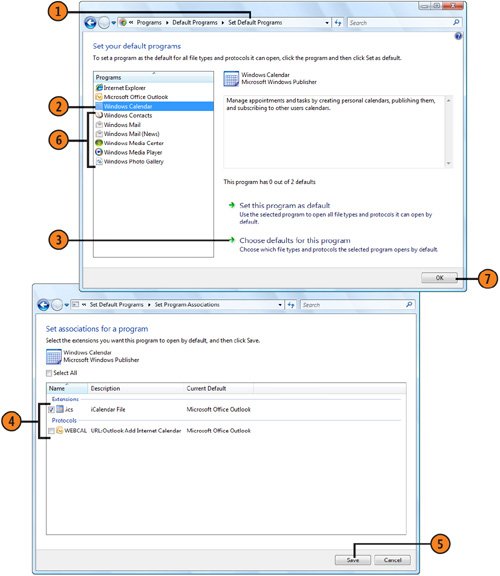 Tip
|
How to Wow: Photoshop for the Web
ISBN: N/A
EAN: 2147483647
EAN: 2147483647
Year: 2006
Pages: 286
Pages: 286
Authors: Jan Kabili, Colin Smith