Holding a Wireless Meeting
| Even if you aren't connected to a network, you can still hold an electronic meeting by using Windows Meeting Space and creating a wireless ad hoc network. Create the Meeting
 See Also
Tip
See Also
Connect to the Meeting
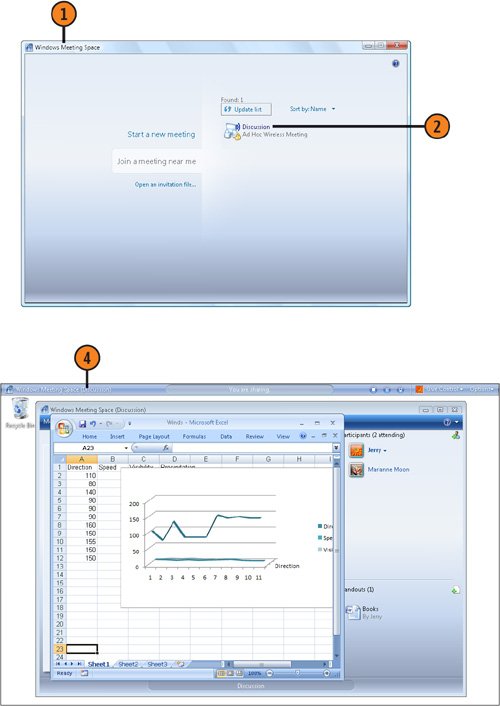 Caution
|
EAN: 2147483647
Pages: 286