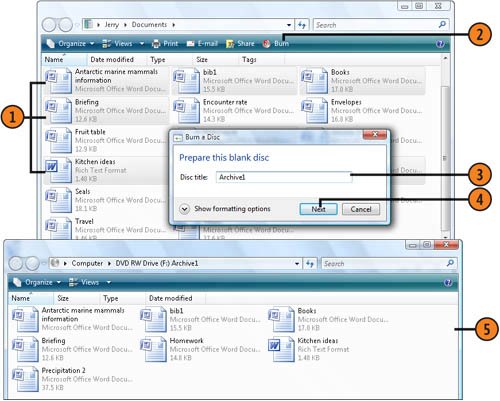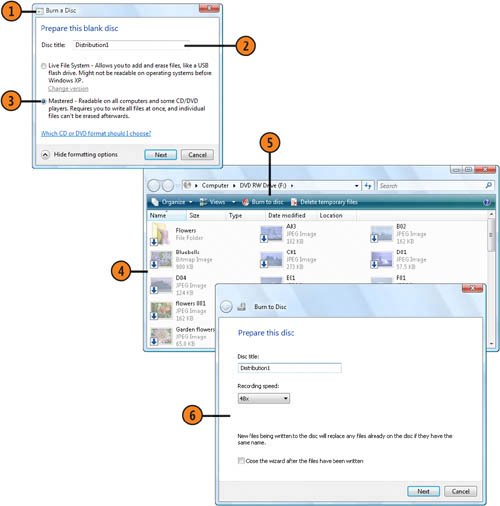| If you have a DVD recorder (called a burner) installed on your computer, you can copy your files to a CD or DVD for safe storage or distribution. When archiving, you can continue copying files to the disc until it's full. Files saved in this way are readable on Windows Vista and Windows XP computers, but they won't be readable on most other systems. When you're creating a disc for distribution, you gather all the files for the disc and record them all at once. Archive Your Files  Select the first files and/or folders that you want to record on the disc. Select the first files and/or folders that you want to record on the disc.
 Click Burn. Click Burn.
 In the Burn A Disc dialog box, type a name for the disc. In the Burn A Disc dialog box, type a name for the disc.
 Click Next, and wait for the files to be copied. Click Next, and wait for the files to be copied.
 In the window showing the disc's contents, do either of the following: In the window showing the disc's contents, do either of the following:
- Delete any files you don't want to keep on the disc.
- Drag files from other folders and drop them in the window to add them to the disc.
 When you've finished, eject the disc, and wait for Windows to close the recording session. When the session has closed, the disc is readable on compatible computers. To record more data or edit the contents on the disc, insert the disc again, and repeat steps 5 and 6. When you've finished, eject the disc, and wait for Windows to close the recording session. When the session has closed, the disc is readable on compatible computers. To record more data or edit the contents on the disc, insert the disc again, and repeat steps 5 and 6.
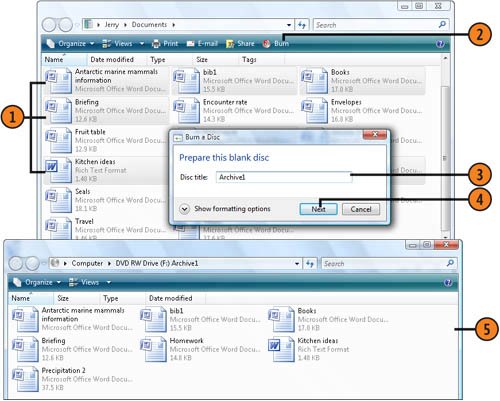 Tip  | To quickly record a file to a disc that has already been used for data, select the file or files, and click the Burn button. |
Tip  | By default, the disc format is the Live File System, which allows this type of multiple recording. To verify that this is the selected format, click Show Formatting Options in the Burn A Disc dialog box. |
Copy Files for Distribution  With a blank disc in your drive, select the files and/or folders you want to record on disc, and click Burn to display the Burn A Disc dialog box. With a blank disc in your drive, select the files and/or folders you want to record on disc, and click Burn to display the Burn A Disc dialog box.
 Type a name for the disc, and click Show Formatting Options. Type a name for the disc, and click Show Formatting Options.
 Select the Mastered option, and click Next. Select the Mastered option, and click Next.
 In the disc-drive window, verify that all the items you want on the disc are present, and delete any items you don't want. If you want to include additional files or folders, locate and select them, and click Burn. Continue adding files until all the items you want are on the disc. In the disc-drive window, verify that all the items you want on the disc are present, and delete any items you don't want. If you want to include additional files or folders, locate and select them, and click Burn. Continue adding files until all the items you want are on the disc.
 Click Burn To Disc. Click Burn To Disc.
 Step through the Burn To Disc Wizard to Step through the Burn To Disc Wizard to
- Confirm or change the disc name.
- Specify the recording speed you want, and click Next.
- Specify whether you want to make another disc using the same files.
 Click Finish when you've finished, and remove and label your disc. Click Finish when you've finished, and remove and label your disc.
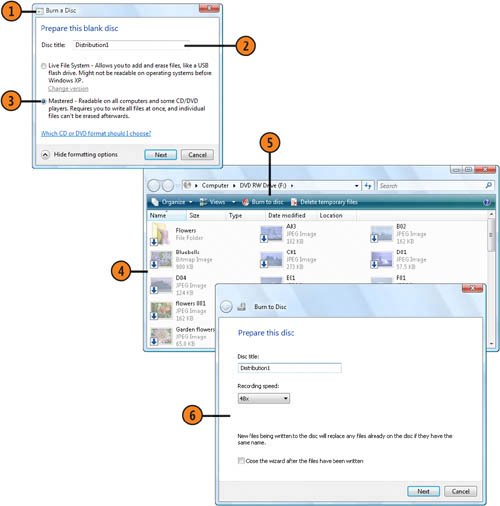 Tip  | To burn all the files at once, you must have adequate free space on your hard disk to hold copies of all the files. |
|