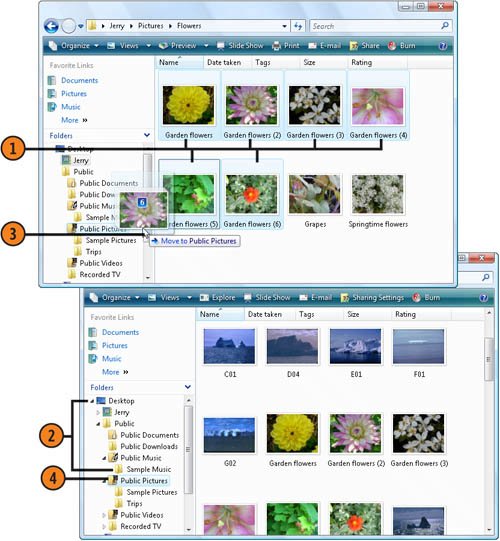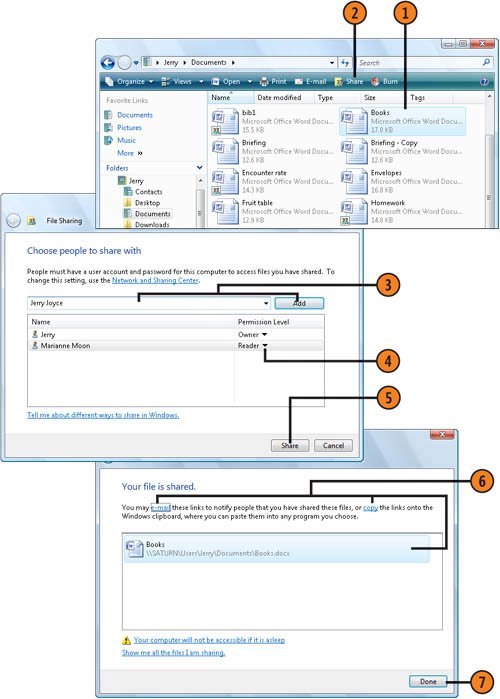| Each user of your computer has his or her individual set of folders in which to keep documents, music, and so on. Your private files and foldersDocuments and Pictures, for exampleare the ones that are located under your user name and that are normally accessible only by you when you're signed on to the computer or by someone with an Administrator account. However, if you want to grant the other people who use your computer full access to certain files, you can place those files in a Public folder. Share a File or Folder with All Users  Select the file or folder, or the group of files and/or folders, that you want to share. Select the file or folder, or the group of files and/or folders, that you want to share.
 In the Folders list, expand the Desktop folder and then the Public folder to see all your Public folders. In the Folders list, expand the Desktop folder and then the Public folder to see all your Public folders.
 Drag a file to move it, or hold down the Ctrl key while dragging to copy the file onto the appropriate type of folder. Drag a file to move it, or hold down the Ctrl key while dragging to copy the file onto the appropriate type of folder.
 Click the Public folder, and verify that the items you want to share are now available. Click the Public folder, and verify that the items you want to share are now available.
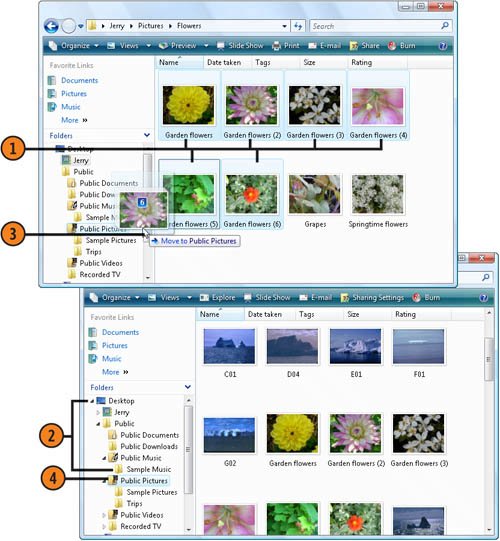 See Also  | "Sharing Your Files over the Network" on page 219 for information about setting up network access to your Public folders and stipulating what changes can be made to the files. |
Caution  | If you see an option that gives everyone access to your shared files or folders, don't select the check box unless you want to share your files or folders with everyone on your network, including those who don't normally have access to your computer. |
Share a File or Folder with Selected Users  Open the folder that contains the file or folder you want to share, and select the item to be shared. Open the folder that contains the file or folder you want to share, and select the item to be shared.
 Click Share. Click Share.
 Select a person from the drop-down list with whom you want to share the item, and then click Add. Repeat for any other people you want to include. Select a person from the drop-down list with whom you want to share the item, and then click Add. Repeat for any other people you want to include.
 Click the down arrow for each individual to set the type of permission you're granting that person: Click the down arrow for each individual to set the type of permission you're granting that person:
- Reader to allow the person to open the file or the folder and any files in the folder, but not to save, rename, or delete that file or any files in the shared location
- Co-Owner to allow the person to fully manage the file or folder contents, including saving, renaming, or deleting items
 Click Share. Click Share.
 To tell someone who has permission to use the shared item how to connect to it, select the item, and then either e-mail a link to the shared item or copy the address of the shared file to provide it to that person. To tell someone who has permission to use the shared item how to connect to it, select the item, and then either e-mail a link to the shared item or copy the address of the shared file to provide it to that person.
 Click Done. Click Done.
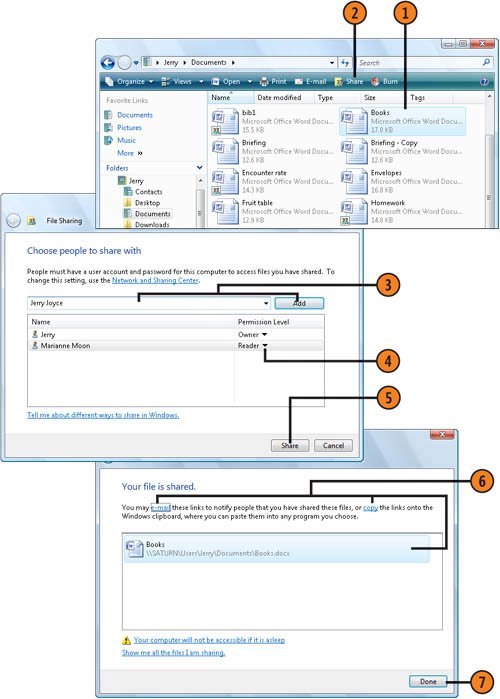 |