Viewing File Information
| There are numerous ways to view your files and folders. In addition to changing your view of the files, the Preview and Details panes provide additional information so that you can identify whether you've located the file you want without having to open it first. Show the Information
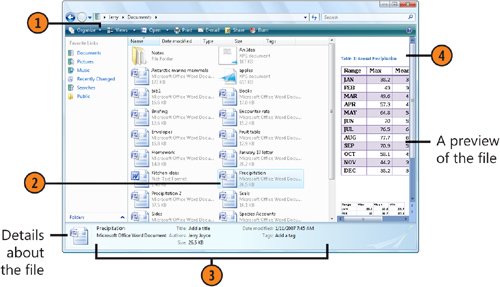 Tip
Tip
|
How to Wow: Photoshop for the Web
ISBN: N/A
EAN: 2147483647
EAN: 2147483647
Year: 2006
Pages: 286
Pages: 286
Authors: Jan Kabili, Colin Smith