Scanning a Picture
| A scanner is an excellent tool for digitizing images and making them available on your computer. Windows Vista provides access to your scanner directly from the Windows Photo Gallery, provided the scanner uses a Windows Acquisition driver (WIA) rather than a TWAIN driver. The New Scan dialog box adapts to the specific features of your scanner, so the options you see in the dialog box might be a bit different from those described here. Scan a Picture
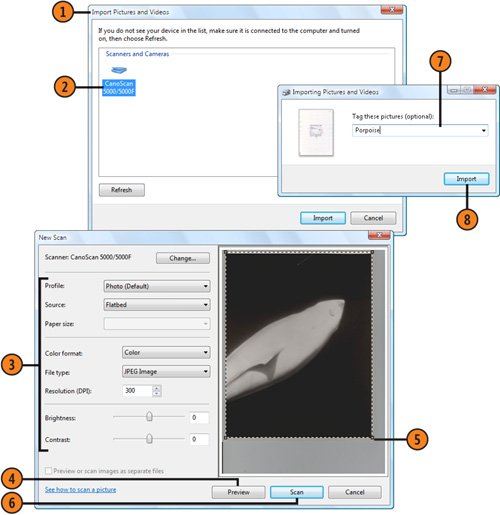 |
How to Wow: Photoshop for the Web
ISBN: N/A
EAN: 2147483647
EAN: 2147483647
Year: 2006
Pages: 286
Pages: 286
Authors: Jan Kabili, Colin Smith