Controlling Your Printing
| When you send your documents to be printed, each print job is queued, or lined up, in the order in which it's received by the print server. You can see the progress of your print job in the queue and can temporarily suspend the printing of your document or remove it from the queue if you decide that you don't want to print it. Note that after you've paused or canceled a print job, the printer might continue to print a page or two because those pages have already been stored in the printer. View the Queue
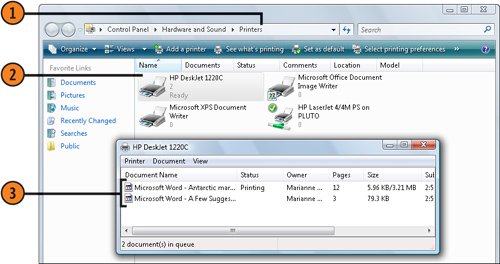 Stop the Presses
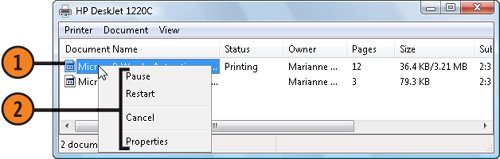 Tip
|
EAN: 2147483647
Pages: 286