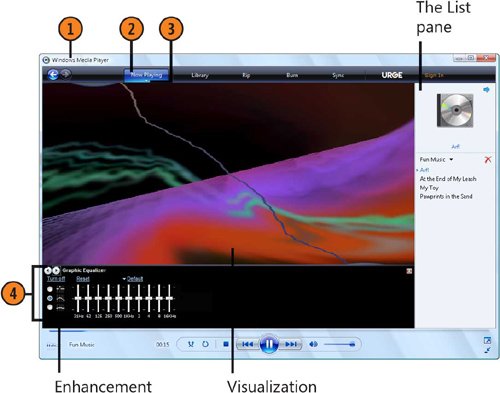| Playing a CD is as simple as putting the CD into the drive and waiting for Windows Media Playerprovided it's your default playerto start playing the music. Otherwise, you can start the CD manually. Play a Music CD  Insert the CD into your computer's drive, and wait for Windows Media Player to start. If it doesn't start, start it from the Start menu, and, on the Library tab, click the CD, and then double-click the album to start it. Insert the CD into your computer's drive, and wait for Windows Media Player to start. If it doesn't start, start it from the Start menu, and, on the Library tab, click the CD, and then double-click the album to start it.
 Click the Now Playing tab if it isn't already selected. Click the Now Playing tab if it isn't already selected.
 If the information, tools, and appearance you want aren't displayed, click Now Playing again to display the drop-down menu, and do any of the following: If the information, tools, and appearance you want aren't displayed, click Now Playing again to display the drop-down menu, and do any of the following:
To see information about the album that isn't displayed, choose Show List Pane. To display tools for controlling the sound and the playback, point to Enhancements, and choose the type of enhancement you want to control the sound. To display the album art or to include geometric representations of the music, point to Visualizations, choose the type of visualization you want, and, if a submenu appears, choose the visualization you want.
 Use the tools to adjust the playback. Click the Next Enhancement or the Previous Enhancement button to display other tools. Use the tools to adjust the playback. Click the Next Enhancement or the Previous Enhancement button to display other tools.
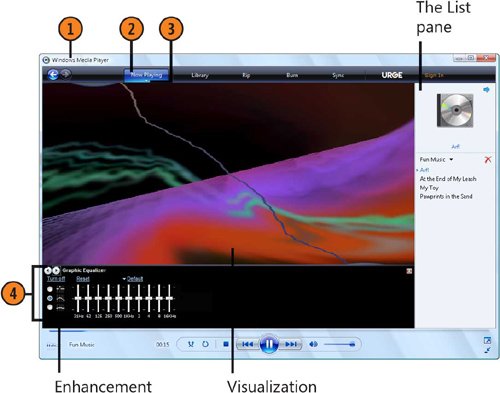 Tip  | If you don't see the album art or the names of the music tracks, click Now Playing, and choose More Options from the drop-down menu. On the Security and the Privacy tabs of the Options dialog box, make changes so that you can receive information from the Internet. Click OK, and, if necessary, connect to the Internet to download the information. |
|