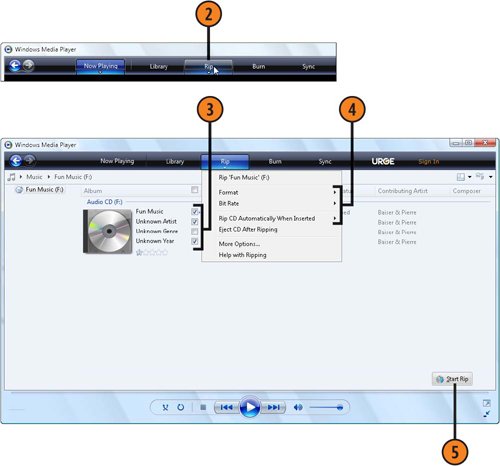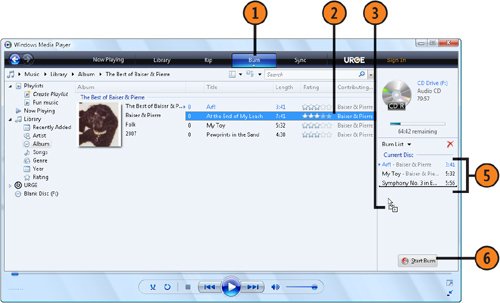| Instead of inserting a CD into your computer every time you want to hear a particular song or piece of music, you can rip (copy) individual tunes or entire CDs onto your computer's hard disk, after which you can play the saved music in any order you like. When you copy the music, you can set the file type for compatibility and the bit rate for balancing file size and quality, or you can just set the defaults and forget about the individual settings. Rip from a CD  Place the music CD in its drive. If the AutoPlay dialog box appears, choose to play the CD using Media Player. Place the music CD in its drive. If the AutoPlay dialog box appears, choose to play the CD using Media Player.
 Click Rip to select the Rip tab if it isn't already selected. Click Rip to select the Rip tab if it isn't already selected.
 Clear the check boxes for any tracks you don't want to copy. Clear the check boxes for any tracks you don't want to copy.
 Click Rip to display the Rip drop-down menu, and make any file-format or bit-rate settings you want. Click Rip to display the Rip drop-down menu, and make any file-format or bit-rate settings you want.
 Click Start Rip, and wait for the selected tracks to be copied. Click Start Rip, and wait for the selected tracks to be copied.
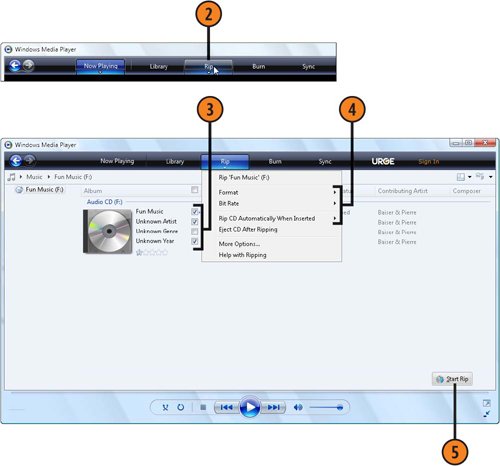 See Also  | "Set the Autoplay" on page 271 for information about setting what action is automatically taken when you insert a music CD. |
Tip  | Before you rip any music, check the file-type requirements with any portable or external device you want to use so that you'll save the music in a compatible format. |
Tip  | To create your own default settings, such as the file location and file type, click Rip, choose More Options from the drop-down menu, and make your changes on the Rip tab of the Options dialog box. |
Create a Music CD  Make sure you have a blank CD in your CD drive. Click Burn. Make sure you have a blank CD in your CD drive. Click Burn.
 Use the Navigation pane to locate what you want to copy, and then select the music genre, album, playlist, or track that contains the music you want to copy. Use the Navigation pane to locate what you want to copy, and then select the music genre, album, playlist, or track that contains the music you want to copy.
 Drag the tracks onto the Burn List. Drag the tracks onto the Burn List.
 Move through additional categories to locate the other tracks you want to copy, and drag them onto the Burn List. Move through additional categories to locate the other tracks you want to copy, and drag them onto the Burn List.
 Drag items up or down on the Burn List to specify the order in which you want the tracks to be placed on the CD. Drag items up or down on the Burn List to specify the order in which you want the tracks to be placed on the CD.
 Click Start Burn, and wait for the tracks to be copied onto your CD. Click Start Burn, and wait for the tracks to be copied onto your CD.
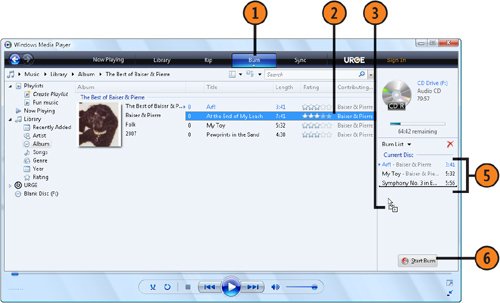 See Also  | "Automatically Synchronizing Media with a Portable Device" on pages 148149 and "Manually Synchronizing Media with a Portable Device" on page 150 for information about copying music to a portable device. |
Tip  | If you have any problems while you're recording, or if you want to reduce the bit rate for the files so that you can squeeze more tracks onto a CD, click Burn, and choose More Options from the drop-down menu. On the Burn tab of the Options dialog box, reduce the recording speed to try to fix any recording problems, or modify the bit rate to change the file size. |
|