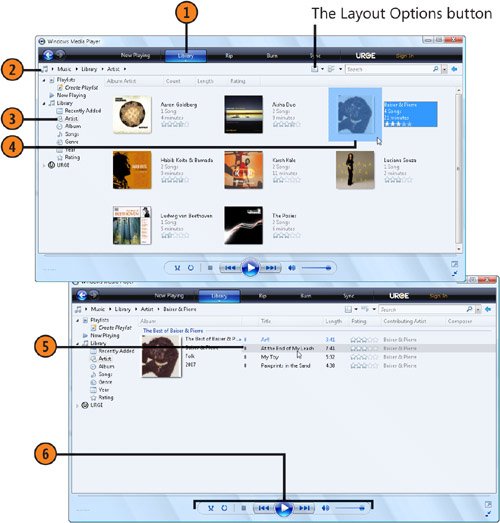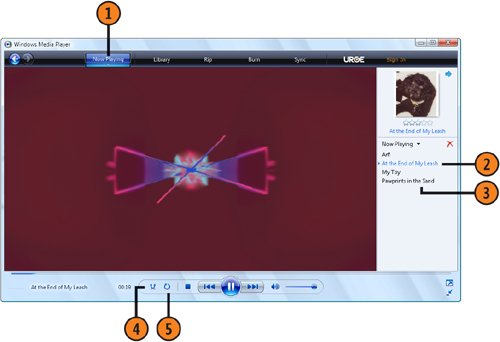| Media Player makes it easy to play your music or videos and gives you several ways to do so. The basis for most of the organization in Media Player is the playlist, which is a selection of your media that you can organize in any way you like. You can also access your music based on categories such as artist, album title, or genre. If you want to play a specific file or a selection of files that isn't included in your playlist, you can either start playing a specific file or add the files you want to a temporary playlist so that you can play the music you want to hear without going to all the trouble of creating a permanent playlist. Start Playing  With Media Player running, click the Library tab. With Media Player running, click the Library tab.
 Click the Category button, and choose the category you want. Click the Category button, and choose the category you want.
 Select the classification you want to access. If the Navigation pane isn't visible, click the Layout Options button, and choose Show Navigation Pane from the drop-down menu. Select the classification you want to access. If the Navigation pane isn't visible, click the Layout Options button, and choose Show Navigation Pane from the drop-down menu.
 Double-click an album to display the songs if they aren't already displayed. Double-click an album to display the songs if they aren't already displayed.
 Click the file you want to start playing. Click the file you want to start playing.
 Use the controls to stop, fast-rewind, pause, or fast-forward the file, or to set the volume. Use the controls to stop, fast-rewind, pause, or fast-forward the file, or to set the volume.
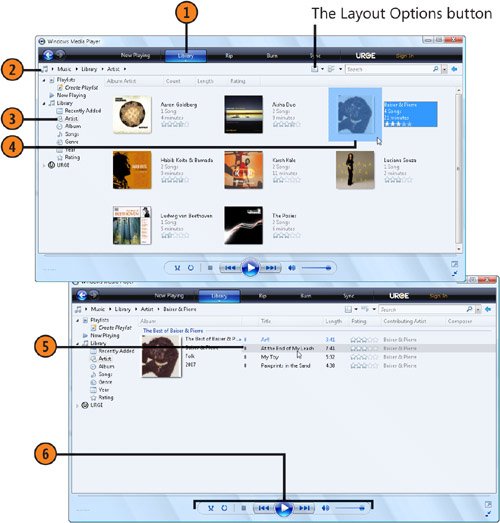 Tip  | If a media file that you know is on your computer isn't shown in the Library list, you can add it to the Library by pressing the F3 key and searching your computer for media files. |
Change the Play Order  Click the Now Playing tab if it isn't already selected. Click the Now Playing tab if it isn't already selected.
 To jump to a specific file, in the List pane, double-click the file name in the playlist. If the List pane isn't displayed, point to Now Playing, click the down arrow, and choose Show List Pane from the drop-down menu. To jump to a specific file, in the List pane, double-click the file name in the playlist. If the List pane isn't displayed, point to Now Playing, click the down arrow, and choose Show List Pane from the drop-down menu.
 To change the order of the files in a playlist, click a file, and drag it into a new location. To change the order of the files in a playlist, click a file, and drag it into a new location.
 To play the files in the playlist in random order, click the Turn Shuffle On button. Click the button again to turn off Shuffle mode. To play the files in the playlist in random order, click the Turn Shuffle On button. Click the button again to turn off Shuffle mode.
 To play the playlist in a continuous loop, click the Turn Repeat On button. Click the button again to turn off Repeat mode. To play the playlist in a continuous loop, click the Turn Repeat On button. Click the button again to turn off Repeat mode.
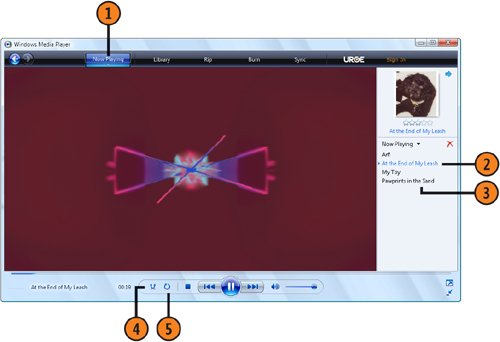 Tip  | To add every track that you play to your Media Library, regardless of its location, point to Now Playing, click the down arrow, choose More Options from the drop-down menu, and, on the Player tab, select the check boxes for adding the items that you've played. Click OK. |
See Also  | "Arranging Your Media with Playlists" on pages 138139 for information about creating a personal playlist that programs the items to be played. "Playing a Music CD" on page 143 and "Playing a DVD" on page 144 for information about changing what Windows does when you insert a CD or DVD into a drive. |
|