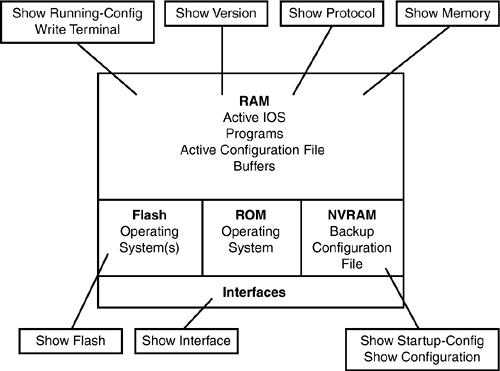Router Elements
| This section describes the various interface modes in which you can work on a router. It also provides an overview of the different components within a router and explains how to examine the status of each of those components . Router ModesRegardless of how you access a router (through the console port, a modem connection, or a router interface), you can place it in one of several modes. Other router modes exist beyond the user and privileged modes in previous chapters. Each router mode enables specific functions to be performed. The different types of router modes include user , privileged, setup, RXBOOT, global configuration, and other configuration modes, as shown in Table 10.1. Table 10.1. Router Modes
User ModeAs stated earlier, user mode provides a display-only environment. You can view limited information about the router but cannot change the configuration. Privileged ModePrivileged mode enables you to perform an extensive review of the router. This mode supports testing commands, debugging commands, and commands to manage the router configuration files. Setup ModeSetup mode is triggered on router startup when no configuration file resides in nonvolatile random access memory (NVRAM). This mode executes an interactive prompted dialog box to assist in creating an initial router configuration. RXBOOT ModeA router's maintenance mode is called RXBOOT mode or ROM monitor mode . This mode facilitates recovery functions when the router password is lost or the IOS file stored in Flash memory has been erased or is corrupt. Pressing the Break key (from a console terminal directly connected to the router) within the first 60 seconds of startup also allows you to place the router in this mode. Global Configuration ModeYou perform simple configuration tasks in global configuration mode. For example, router names , router passwords, and router banners are configured in this mode. Other Configuration ModesYou perform complex router-configuration tasks in several other configuration modes. You enter interface, subinterface, controller, and routing protocol configurations from within these other modes. Table 10.2 provides a summary of the syntax for each router mode. Table 10.2. Router Configuration Summaries
Router ComponentsEvery router contains several components that compose its configuration. These components are RAM, NVRAM, Flash memory, ROM, and interfaces. RAMRAM serves as a working storage area for the router and contains data such as routing tables, various types of cache and buffers, and input and output queues. RAM also provides storage for temporary memory for the router's active IOS and configuration file (the running configuration file). However, all the contents of RAM are lost if the router is powered down or restarted. NVRAMUnlike RAM, nonvolatile RAM (NVRAM) retains its contents when the router is powered down or restarted. NVRAM stores permanent information, such as the router's backup configuration file. The startup configuration file is retrieved from NVRAM during startup and loaded into RAM. FlashFlash memory stores the Cisco IOS image and associated microcode . Flash memory is erasable, electronically reprogrammable ROM that retains its contents when the router is powered down. Several copies or versions of an IOS image can be contained in Flash memory. Flash memory allows software to be upgraded without chips on the processor being added, removed, or replaced . ROMLike Flash memory, ROM contains a version of IOS ”usually an older version with minimal functionality. It also stores the bootstrap program and power-on diagnostic programs. However, software upgrades can be performed only by replacing the ROM chip itself. InterfacesInterfaces provide the network connections where packets move in and out of the router. Depending on the model of router, interfaces exist either on the motherboard or on separate, modular interface cards. Router StatusRoutine administration of a router involves examining the status of the router. The show command enables you to view the status of the router's components. You can execute show from either user or privileged mode. However, the keywords used with the show command are different in the user and privileged modes. Figure 10.1 illustrates some of the more common show command keywords and the router components with which they are associated Figure 10.1. The show command's and associated router components. The show version command displays hardware and software version numbers relating to a specific router, as shown here: NFLD#show version Cisco Internetwork Operating System Software IOS (tm) 2500 Software (C2500-IS-L), Version 11.3(7)T, RELEASE SOFTWARE (fc1) Copyright (c) 1986-1998 by Cisco Systems, Inc. Compiled Tue 01-Dec-98 10:21 by ccai Image text-base: 0x0303A9D8, data-base: 0x00001000 ROM: System Bootstrap, Version 11.0(10c)XB1, PLATFORM SPECIFIC RELEASE SOFTWARE (fc1) BOOTFLASH: 3000 Bootstrap Software (IGS-BOOT-R), Version 11.0(10c)XB1, PLATFORM SPECIFIC RELEASE SOFTWARE (fc1) NFLD uptime is 2 days, 7 hours, 17 minutes System restarted by reload System image file is "flash:c2500-is-l_113-7_T", booted via flash cisco 2500 (68030) processor (revision M) with 6144K/2048K bytes of memory. Processor board ID 06972781, with hardware revision 00000000 Bridging software. X.25 software, Version 3.0.0. 1 Ethernet/IEEE 802.3 interface(s) 1 Token Ring/IEEE 802.5 interface(s) 2 Serial network interface(s) 32K bytes of non-volatile configuration memory. 8192K bytes of processor board System flash (Read ONLY) Configuration register is 0x2102 NFLD# The show memory command displays statistics about the router's memory, as shown here: NFLD#show memory Head Total(b) Used(b) Free(b) Lowest(b) Largest(b) Processor 87510 5733104 809476 4923628 4872780 4890708 I/O 600000 2097152 488444 1608708 1476032 1532904 Processor memory Address Bytes Prev. Next Ref PrevF NextF Alloc PC What 87510 1068 0 87968 1 31A0B86 List Elements 87968 2868 87510 884C8 1 31A0B86 List Headers 884C8 3884 87968 89420 1 314B0E0 TTY data 89420 2000 884C8 89C1C 1 314D52E TTY Input Buf 89C1C 510 89420 89E48 1 314D55E TTY Output Buf 89E48 3000 89C1C 8AA2C 1 31B31BA Interrupt Stack 8AA2C 44 89E48 8AA84 1 36C16D8 *Init* 8AA84 1068 8AA2C 8AEDC 1 31A0B86 messages 8AEDC 88 8AA84 8AF60 1 31AFBAC Watched Boolean 8AF60 88 8AEDC 8AFE4 1 31AFBAC Watched Boolean 8AFE4 88 8AF60 8B068 1 31AFBAC Watched Boolean 8B068 88 8AFE4 8B0EC 1 31AFBAC Watched Boolean 8B0EC 1032 8B068 8B520 1 31B796A Process Array 8B520 1000 8B0EC 8B934 1 31B7D1C Process Stack 8B934 480 8B520 8BB40 1 31B7D2E Process 8BB40 108 8B934 8BBEC 1 31AFDBC Process Events 8BBEC 44 8BB40 8BC44 1 36C16D8 *Init* 8BC44 1068 8BBEC 8C09C 1 31A0B86 List Elements --More-- The show protocols command displays the Network layer protocols and addresses that are configured on the router, as shown here: NFLD#show protocols Global values: Internet Protocol routing is enabled Ethernet0 is up, line protocol is up Internet address is 172.16.57.1/24 Serial0 is administratively down, line protocol is down Serial1 is administratively down, line protocol is down TokenRing0 is administratively down, line protocol is down NFLD# The show running-config command displays the active configuration file. Use the write terminal command if the router's IOS version is 10.3 or earlier. The write terminal command is also supported in later versions of the IOS: NFLD#show running-config Building configuration... Current configuration: ! version 11.3 service timestamps debug uptime service timestamps log uptime no service password-encryption ! hostname NFLD ! interface Ethernet0 description Engineering LAN Segment ip address 172.16.57.1 255.255.255.0 ! interface Serial0 no ip address no ip mroute-cache shutdown no fair-queue ! interface Serial1 no ip address shutdown ! interface TokenRing0 no ip address shutdown ! ip classless ! ! line con 0 line aux 0 line vty 0 4 login ! end NFLD# The show startup-config command displays the backup configuration file. Use the show configuration command if the router's IOS version is 10.3 or earlier. The show configuration command is also supported in later versions of the IOS: NFLD#show startup-config Using 424 out of 32762 bytes ! version 11.3 service timestamps debug uptime service timestamps log uptime no service password-encryption ! hostname NFLD ! interface Ethernet0 description Engineering LAN Segment ip address 172.16.57.1 255.255.255.0 ! interface Serial0 no ip address no ip mroute-cache shutdown no fair-queue ! interface Serial1 no ip address shutdown ! interface TokenRing0 no ip address shutdown ! ip classless ! ! line con 0 line aux 0 line vty 0 4 login ! end NFLD# The show interface command displays statistics for all the interfaces on the router or a specific interface, if one is defined: NFLD#show interface ethernet 0 Ethernet0 is up, line protocol is up Hardware is Lance, address is 00e0.1e60.9d9f (bia 00e0.1e60.9d9f) Description: Engineering LAN Segment Internet address is 172.16.57.1/24 MTU 1500 bytes, BW 10000 Kbit, DLY 1000 usec, reliability 255/255, txload 1/255, rxload 1/255 Encapsulation ARPA, loopback not set, keepalive set (10 sec) ARP type: ARPA, ARP Timeout 04:00:00 Last input 00:00:01, output 00:00:03, output hang never Last clearing of "show interface" counters never Queueing strategy: fifo Output queue 0/40, 0 drops; input queue 0/75, 0 drops 5 minute input rate 0 bits/sec, 0 packets/sec 5 minute output rate 0 bits/sec, 0 packets/sec 42 packets input, 9697 bytes, 0 no buffer Received 42 broadcasts, 0 runts, 0 giants, 0 throttles 0 input errors, 0 CRC, 0 frame, 0 overrun, 0 ignored, 0 abort 0 input packets with dribble condition detected 80 packets output, 16167 bytes, 0 underruns 0 output errors, 0 collisions, 2 interface resets 0 babbles, 0 late collision, 0 deferred 0 lost carrier, 0 no carrier 0 output buffer failures, 0 output buffers swapped out NFLD# The show flash command displays information about the Flash memory device, as shown here: NFLD#show flash System flash directory: File Length Name/status 1 7181580 c2500-is-l_113-7_T [7181644 bytes used, 1006964 available, 8388608 total] 8192K bytes of processor board System flash (Read ONLY) NFLD# |
EAN: N/A
Pages: 155