Managing Modules
|
| You manage your modules from the Administration menu's Modules section, which is shown in Figure 7.1. Each module is listed on one line of this table. Here's what the columns mean:
Figure 7.1. The Modules Administration menu.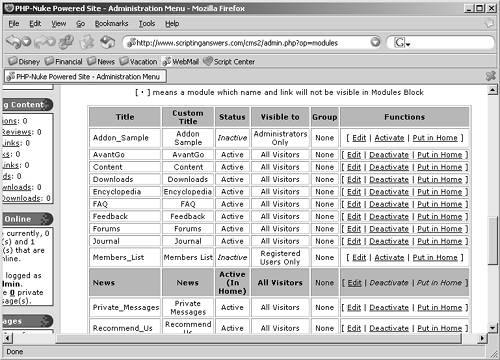 You'll notice that one module is listed with a colored background. That module is currently In Home, which means it's the module that comprises your site's home page. There are two special restrictions for this module: You can't deactivate it (since you'd be deactivating your home page), and you can't restrict it (since everyone must be able to view your home page). You can make another module the home page, however, by clicking that module's Put in Home link in the Functions column. If you click a module's Edit link (in the Functions column), you can change who can see that module, and you can change the module's title. You can also control the module's block visibility, making it visible or invisible. Here's how this works: Notice in Figure 7.2 that each page of the Web site includes a block named Modules. I've kept it located in the default position at the top of the left column. Figure 7.2. The Modules block, located at the top of the left column.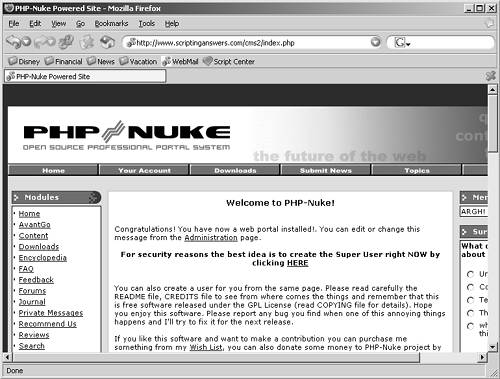 The purpose of this block is to act as a sort of main menu. It lists, by default, every active module on your site, providing users with a way to access the modules at any time. Sometimes, however, you might not want a module visible there. Suppose you're using a theme, for example, that has a button for Downloads across the top of the page. It might seem redundant, therefore, to also list the Downloads module in the main menu. No problem: Simply edit the Downloads module and select No for Visible in Modules Block. The Downloads module will still be active, but it won't be listed in the main menu. |
|