Chapter 48. Administering Messages
|
| Messages are a way for you to get special announcements and information right in front of your users. Messages always appear at the top of the home page of your site and can be created to appear to all users, registered users, only anonymous users, and so forth. Figure 48.1 shows a message at the top of the home page at www.scriptinganswers.com/cms2. Figure 48.1. Viewing messages on the home page.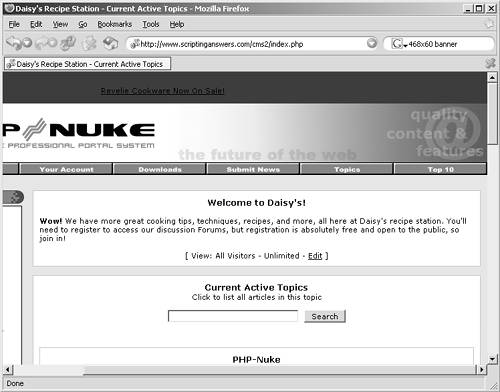 Messages are administered through the Messages icon on the Administration menu. Figure 48.2 shows the Add a Message screen, where you provide a title and the content for your message. You can use HTML formatting in the message's content; here's a quick rundown of the HTML tags you're likely to use:
Figure 48.2. Creating a new message.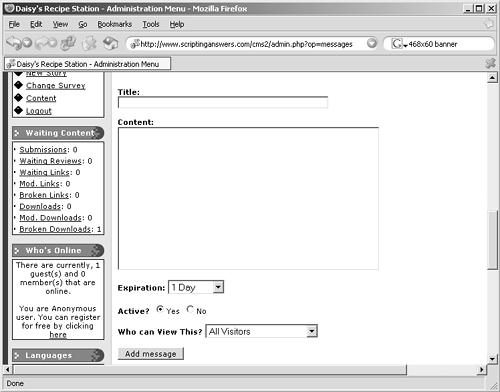 Keep in mind, however, that your messages appear before any other content on your home page, so you should strive to keep your message short. You can configure messages to expire after 1, 2, 5, 15, or 30 days, or make a message unlimited, meaning it will display until you manually delete it or deactivate it. Messages can be configured to display to all users of your site, only to anonymous users, only to registered users, only to administrators, or only to subscribed users. An "only anonymous users" message, for example, might suggest that users register for your site and describe the wonderful benefits of doing so. You con configure multiple messages; as shown in Figure 48.3, these appear stacked at the top of your home page. Only you, the administrator, see that last line of each message, which reads something like [ View: All Visitors - Unlimited - Edit ]. That's just a reminder to you about who can see the message, how long it has to go before it deactivates (in this example, it's unlimited), and a link to edit the message. You can also go right into the message-administration screen to edit messages, delete them, or deactivate them. Figure 48.3. Stacking messages on the home page.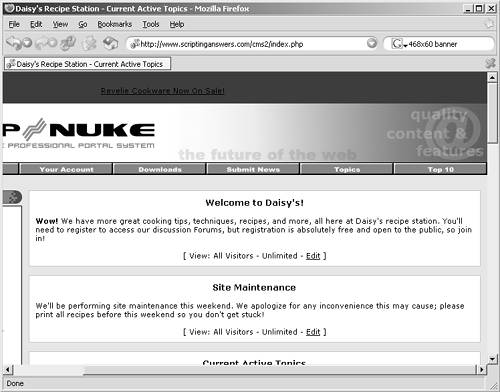 |
|