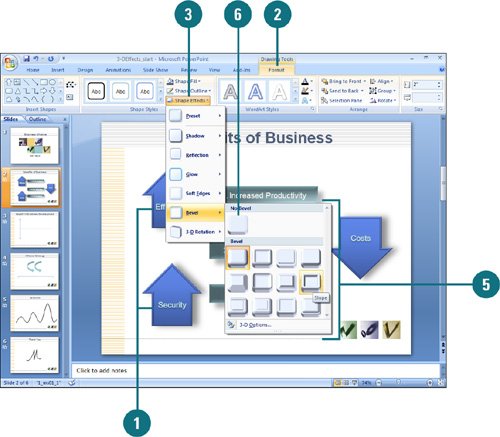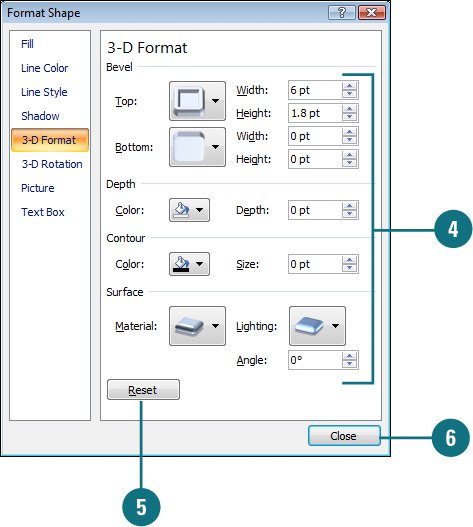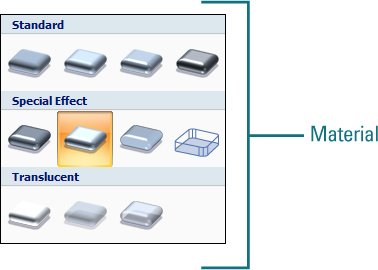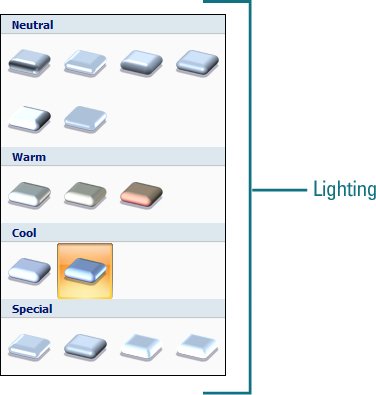| You can add the illusion of depth to your slides by adding a 3-D effect to a shape. Create a 3-D effect by using one of the preset 3-D styles, or use the 3-D format tools to customize your own 3-D style (New!). The settings you can control with the customization tools include the bevel (a 3-D top or bottom edge effect), the shape depth (distance of shape from its surface), the contour (raised border), the surface material and lighting. You can apply interesting surfacesmatte, plastic, metal, wire frame, soft or dark edges, flat, translucent, and clear (New!)to a 3-D shape. In addition, you can change the type of lightingneutral, warm, cool, flat, glow, and bright room (New!)applied to a 3-D shape. Each lighting type defines one or more lights that illuminate a 3-D scene, not just for the shape. Each light contains a position, intensity, and color. Add a 3-D Effect to a Shape 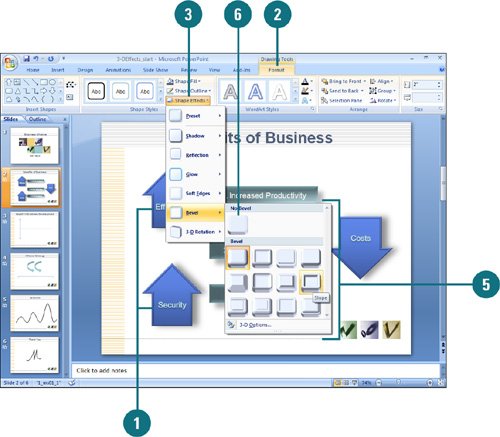
 Click the shape you want to apply a new or different shape effect. Click the shape you want to apply a new or different shape effect.
 Click the Format tab under Drawing Tools. Click the Format tab under Drawing Tools.
 Click the Shape Effects button, and then point to Preset or Bevel. Click the Shape Effects button, and then point to Preset or Bevel.
The current effect appears highlighted in the gallery.  Point to an effect. Point to an effect.
A live preview (New!) of the style appears in the current shape.  Click the effect you want from the gallery to apply it to the selected shape. Click the effect you want from the gallery to apply it to the selected shape.
 To remove the 3-D effect, click the Shape Effects button, point to Preset or Bevel, and then click No Preset or No Bevel. To remove the 3-D effect, click the Shape Effects button, point to Preset or Bevel, and then click No Preset or No Bevel.
Add a Custom 3-D Effect to a Shape 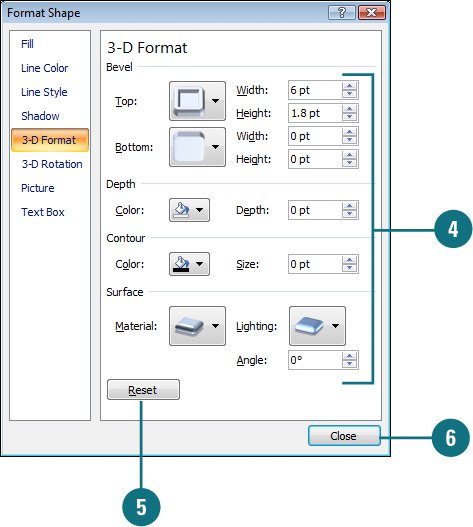 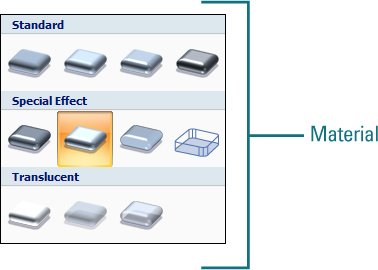 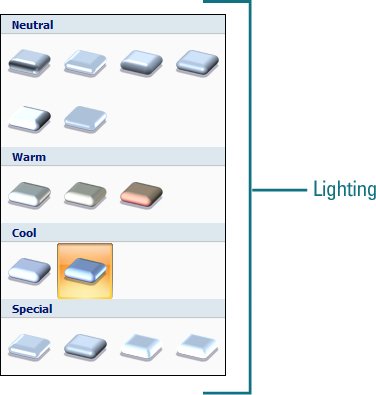
 Click the shape you want to apply a new or different shape effect. Click the shape you want to apply a new or different shape effect.
 Click the Format tab under Drawing Tools. Click the Format tab under Drawing Tools.
 Click the Shape Effects button, point to Preset or Bevel, and then click 3-D Options. Click the Shape Effects button, point to Preset or Bevel, and then click 3-D Options.
 Specify the following custom options: Specify the following custom options:
Bevel. Click Top or Bottom to apply a raised edge to the top or bottom of a shape. The corresponding width and height numbers appear. Depth. Click the Color button to select a depth color, and then enter a depth number. Contour. Click the Color button to select a contour color, and then enter a size. Surface. Click Material to select a surface, and then click Lighting to specify the way light illuminates the 3-D shape. To rotate all of the lights around the front face of a shape, enter an angle.
All your changes are instantly applied to the shape.  To remove 3-D formatting and restore default setting, click Reset. To remove 3-D formatting and restore default setting, click Reset.
 Click Close. Click Close.
|