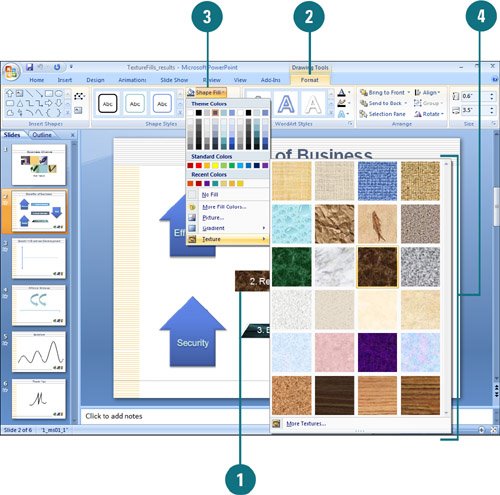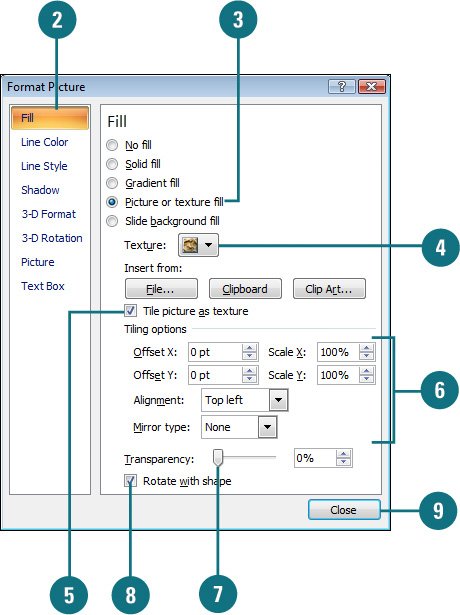|  PP07S-2.1.3, PP07S-3.4.1 You can quickly apply a texture fill to a shape by using the Texture gallery or using the Format Shape dialog box to select custom options. Stretch a texture to fit across the selected shape or repeatedly tile the texture horizontally and vertically to fill the shape. If you tile a texture, you can also set offset, scale, alignment, and mirror options to determine the appearance of the texture in the selected shape. The offset x and y options determine how much to scale a texture to fit a shape relative to the edges, while scale x and y options determine horizontal and vertical scaling. If you want to play with the tile look, you can change the mirror type to determine whether the alternating tiles display a mirror or flip image with every other tile. If the texture doesn't provide enough contrast in the shape, you can make the texture more transparent. Apply a Texture Fill to a Shape 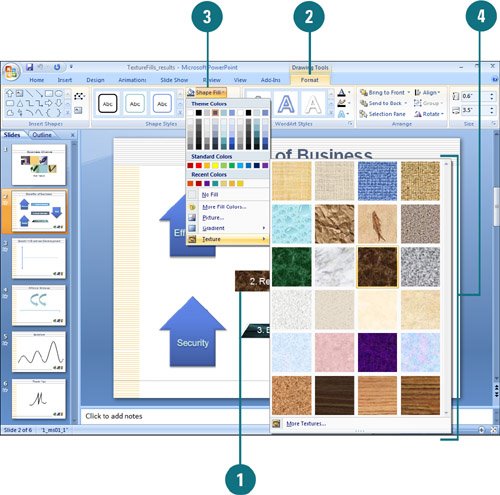
 Click the drawing object whose fill you want to change. Click the drawing object whose fill you want to change.
 Click the Format tab under Drawing Tools. Click the Format tab under Drawing Tools.
 Click the Shape Fill button. Click the Shape Fill button.
 Point to Texture, and then select a texture from the gallery. Point to Texture, and then select a texture from the gallery.
Did You Know? You can undo changes made in the Format Shape dialog box. Since changes made in the Shape dialog box are instantly applied to the shape, it is not possible to Cancel the dialog box. To remove changes, you can click the Undo button on the Quick Access Toolbar. |
Apply a Custom Texture Fill 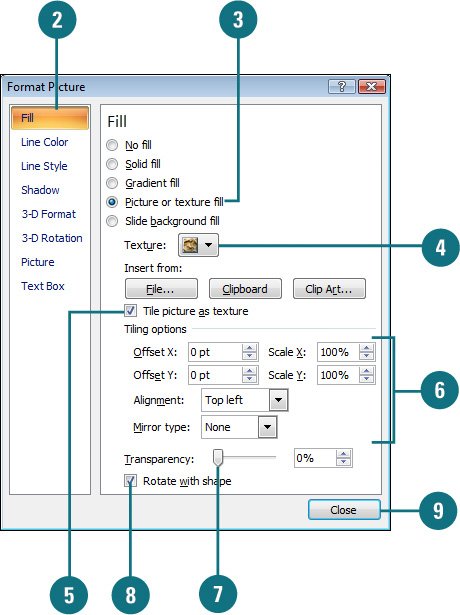
 Right-click the drawing object you want to modify, and then click Format Shape or Format Picture. Right-click the drawing object you want to modify, and then click Format Shape or Format Picture.
 In the left pane, click Fill. In the left pane, click Fill.
 Click the Picture or texture fill option. Click the Picture or texture fill option.
 Click the Texture button arrow, and then select a texture. Click the Texture button arrow, and then select a texture.
 Select the Tile picture as texture check box. Select the Tile picture as texture check box.
 Specify the following tiling options: Specify the following tiling options:
Offset x and y. For offset x, enter a negative number to shift left and a positive number to shift right. For offset y, enter a negative number to shift up and a positive number to shift down. Scale x and y. For scale x, enter a percentage for horizontal scaling. For scale y, enter a percentage for vertical scaling. Alignment. Select an anchor position where the picture begins to tile. Mirror type. Specify an option to alternate the horizontal or vertical tile to display a mirror or flip image with every other tile.
 Drag the Transparency slider or enter a number from 0 (fully opaque) to 100 (fully transparent). Drag the Transparency slider or enter a number from 0 (fully opaque) to 100 (fully transparent).
 Select the Rotate with shape check box to rotate the texture with the shape's rotation. Select the Rotate with shape check box to rotate the texture with the shape's rotation.
All your changes are instantly applied to the shape.  Click Close. Click Close.
|